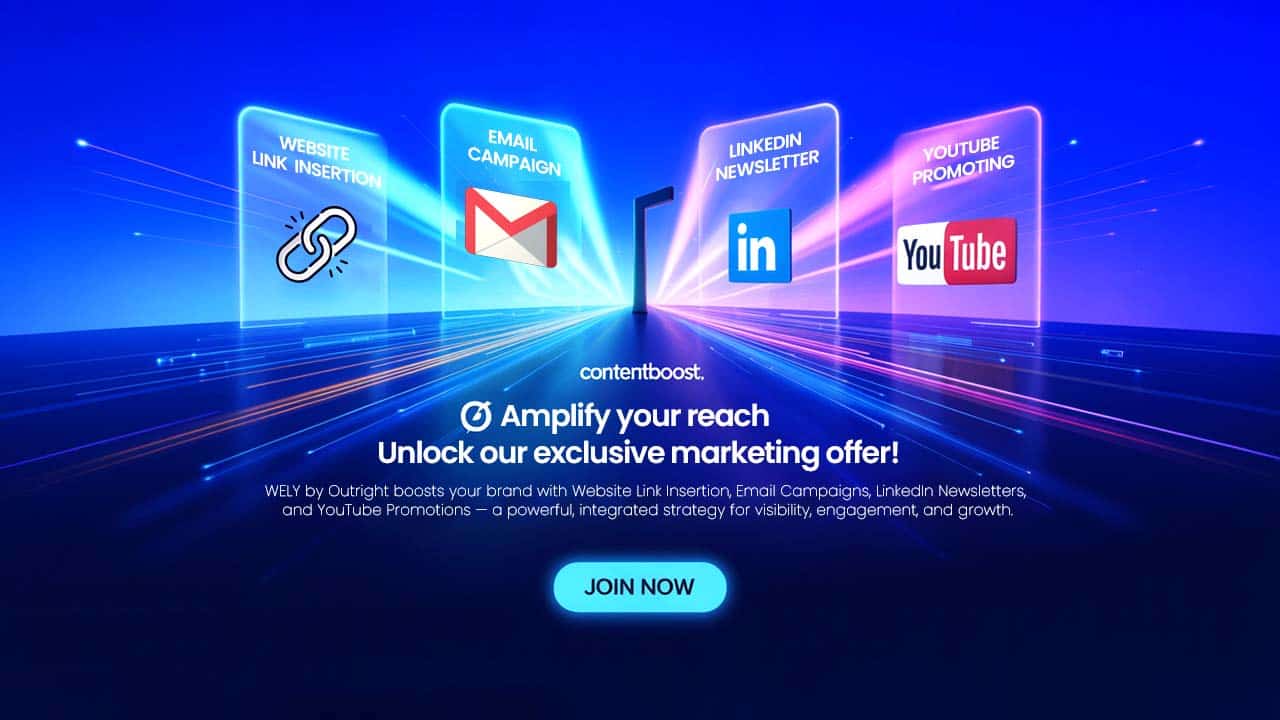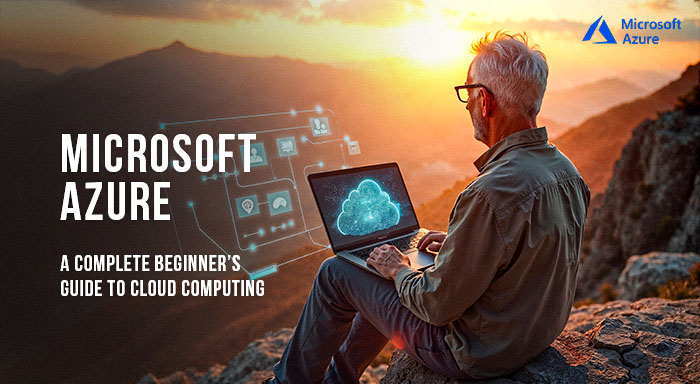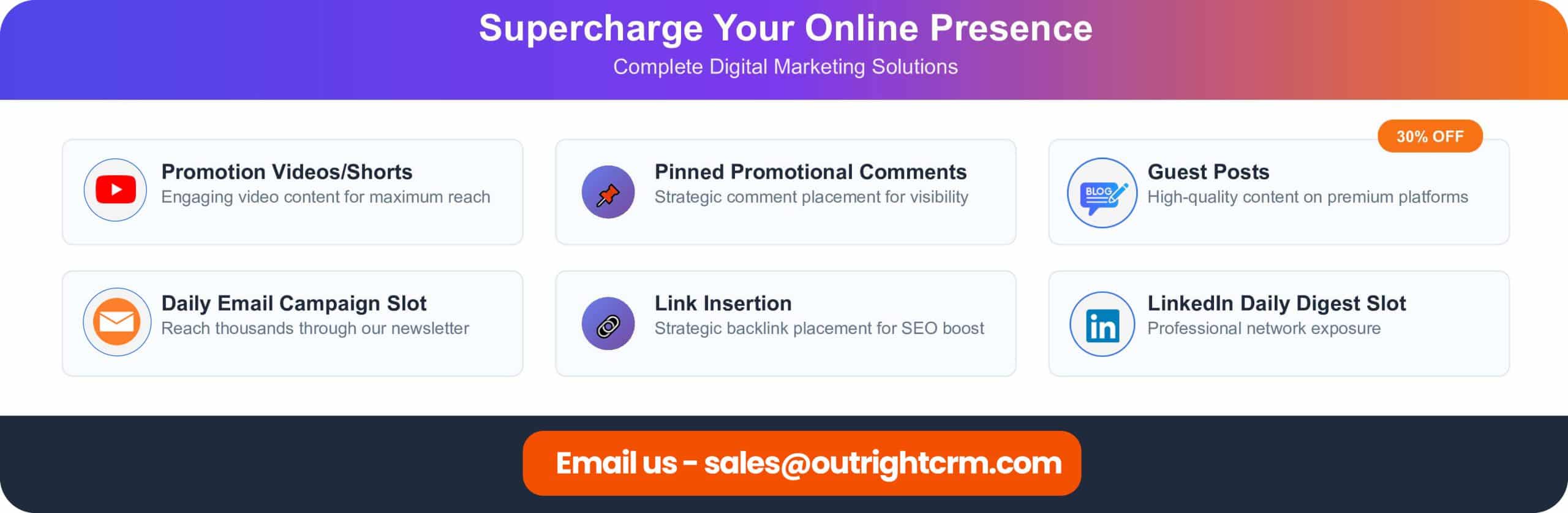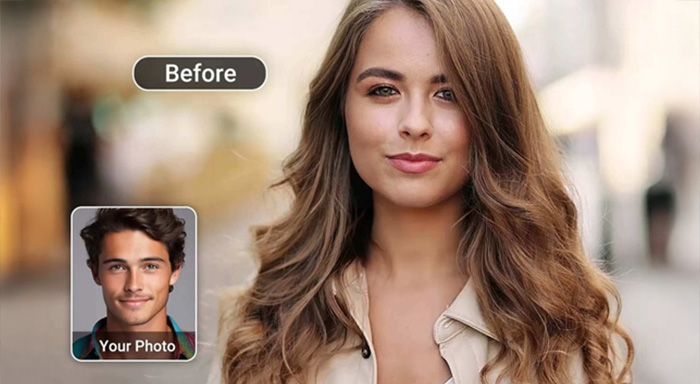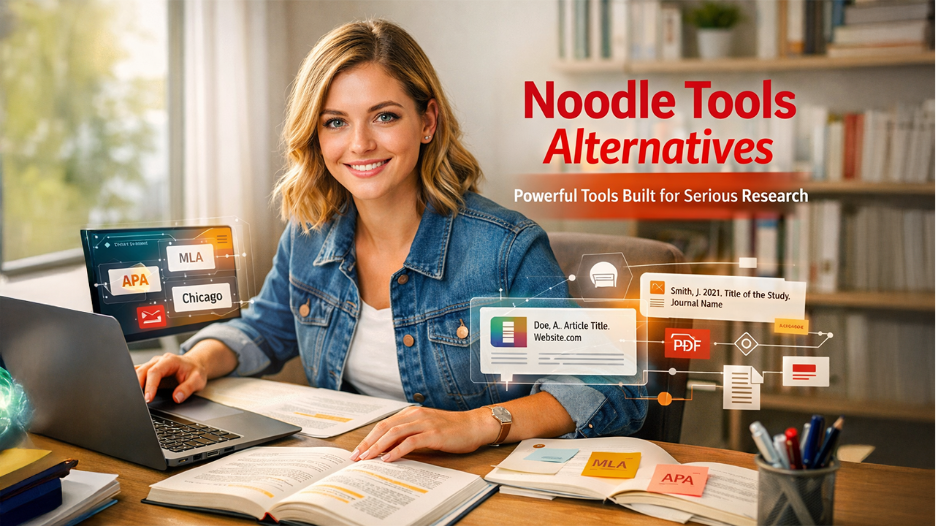If you are a businessperson, an IT professional, or a developer, Azure plays a crucial role in managing and securing your workflows. Azure is a user-friendly platform that helps you
If you are a businessperson, an IT professional, or a developer, Azure plays a crucial role in managing and securing your workflows. Azure is a user-friendly platform that helps you build secure, scalable solutions for your business. This platform offers everyday port setups like HTTP, HTTPS, SSH, and MySQL, along with insights into why automating port management can save you time and headaches. In this blog, we will explore every essential component and benefit of Microsoft Azure
What is Azure?
Microsoft’s public cloud computing platform is called Microsoft Azure, formerly known as Windows Azure. It provides a large number of cloud services, including networking, storage, analytics, and computation. These services allow users to run existing apps on a public cloud or develop and scale new ones.
The Azure cloud platform intends to assist enterprises in managing issues and achieving their organizational goals. It is compatible with open-source technologies and offers tools for a variety of industries, including finance, e-commerce, and several companies. This allows users to choose their preferred tools and technologies.
Additionally, it offers four types of cloud services—serverless, SaaS, PaaS, and IaaS—so users can choose what fits their needs. With Azure’s pay-as-you-go system, you only pay for the services you actually use each month.
Core Azure Components
Azure’s architecture includes a number of key components that collaborate to deliver stable cloud services:
- Compute Services such as Virtual machines, containers, and serverless computing capabilities
- Storage Solutions for Blob storage, file systems, and database services
- Provides networking Infrastructure like virtual networks, load balancers, and security groups
- Active Directory integration and authentication services
- DevOps pipelines and application deployment frameworks
What is Microsoft Azure used for?
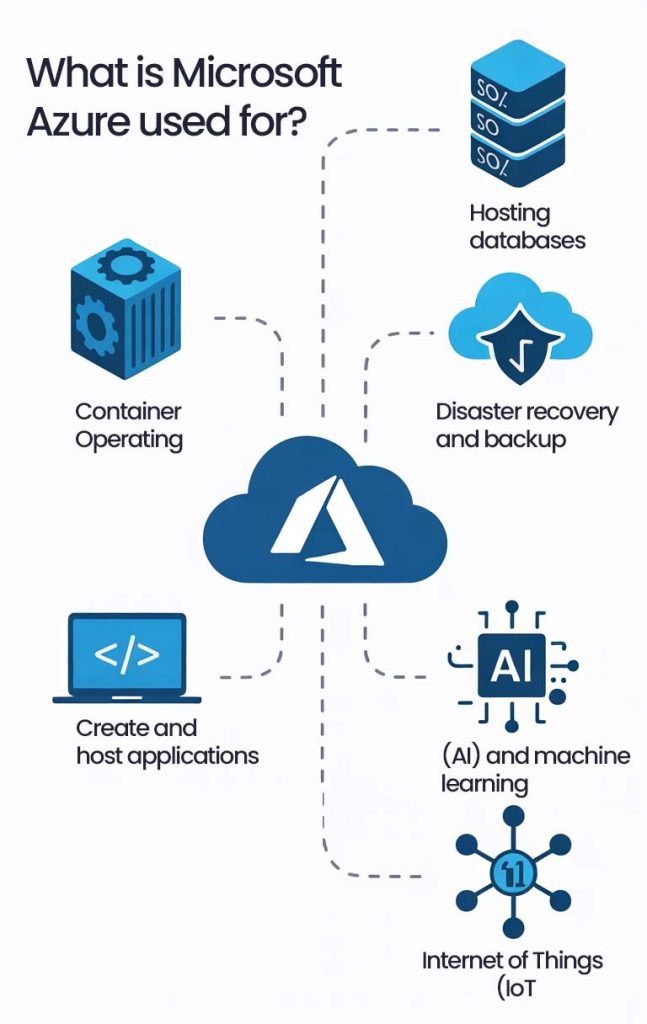
Because Microsoft Azure provides a wide range of resources and services, its use cases are incredibly diversified. Some popular Azure use cases include the following:
- Container Operating: One of the most popular applications for Microsoft Azure is the operation of virtual machines or containers in the cloud. These computer resources can support infrastructure components like domain name system (DNS) servers, Windows Server services like Internet Information Services, networking services like firewalls, and third-party applications. Microsoft also allows the use of third-party operating systems like Linux.
- Hosting databases: Azure is also widely used as a platform for hosting databases in the cloud. Microsoft provides serverless relational databases like Azure SQL and non-relational databases like NoSQL.
- Disaster recovery and backup: The Azure platform is widely utilised for these purposes. To satisfy their needs for disaster recovery or long-term data retention, many businesses use Azure for archival storage.
- Create and host applications: The Azure platform is used for application development, hosting, and testing. Developers can launch and expand programs instantaneously using Azure’s PaaS features, without having to manage the underlying infrastructure or code.
- Artificial intelligence (AI) and machine learning (ML): Azure offers a range of ML tools, such as Azure AI Studio and Azure Machine Learning, that businesses can use to develop, implement, and train ML models. These tools are especially useful for organizations who are implementing ML and AI for predictive analytics, customer insights, and automation.
- Internet of Things (IoT): Azure offers a full array of services tailored exclusively for IoT applications, such as Azure IoT Hub and Azure Stream Analytics. These solutions help organisztions connect, monitor, and manage IoT devices while also enabling real-time data collection and analysis.
What are ports?
Azure utilizes various ports for different purposes, each providing different services. These ports enable applications to exchange data across various platforms, which can act as communication endpoints. Every port function as a dedicated channel for particular kinds of network traffic.
Some Essential Ports Are:
Port 80 (HTTP):
- Primary protocol for web traffic transmission
- Handles unencrypted web page requests
- Standard for basic website functionality
- Not recommended for sensitive data transmission
Port 443 (HTTPS): when you are browsing online it protects your info
- Secure web traffic using SSL/TLS encryption
- Essential for e-commerce and secure transactions
- Provides data integrity and authentication
- Industry standard for secure web communications
Port 22 (SSH):
- Secure Shell protocol for remote server access
- Encrypted terminal connections for system administration
- File transfer capabilities through SCP and SFTP
- Critical for secure server management
Port 3306 (MySQL):
- Standard MySQL database server communication
- Handles database queries and data retrieval
- Requires careful security configuration
- Should be restricted to authorized IP addresses
What is port automation and why is it important?
Azure Automation is a cloud-based automation service that enables consistent management across your Azure and non-Azure environments. Included are configuration management, shared capabilities, process automation, and heterogeneous features.
Three main areas of cloud operations require automation:
Deploy and manage: Provide consistent and repeatable code for infrastructure.
Reaction: To identify and fix problems, develop event-based automation.
Supervise: Coordinate and incorporate your automation with additional Azure services and products, as well as those of third parties.
Reasons for Using Port Automation in Organizations:
- Operational efficiency benefits
- Security enhancement features
- Business functionality requirement
- Integration and connectivity needs
How to Add or Remove Ports through the Azure Portal?
Adding or removing ports in Azure Portal is mostly done with Network Security Groups (NSGs), which manage traffic to your resources. Here’s step by step:
Adding Ports
Step 1: Go to Network Security Group
- Sign into Azure Portal
- Look for “Network Security Groups” in the search box
- Choose the NSG related to your VM or subnet
Step 2: Inbound Security Rule
- In NSG blade, choose “Inbound security rules”
- Click “+ Add” to add a new rule
- Set up the following options:
- Any, IP Addresses, Service Tag, or Application Security Group
- Source port ranges
- Any, IP Addresses, or Application Security Group
- Enter the port number (e.g., 80, 443, 3389, 22)
- Protocol: TCP, UDP, or Any
- Action: Allow
- Priority: Number between 100-4096 (lower = higher priority)
- Descriptive name for the rule
4. Click “Add” to save
Removing Ports
Method 1: Delete Single Rules
- Navigate to your NSG’s “Inbound security rules”
- Locate the rule you wish to delete
- Click on the three dots (.) at the bottom of the rule line
- Choose “Delete”
- Confirm deletion
Method 2: Edit Existing Rules
- Click on the rule name to update it
- Alter the “Action” from “Allow” to “Deny”
- Or change port ranges to not include particular ports
- Click “Save”
How to add or remove ports automatically using Azure-Cli?
The Azure Command Line Interface (CLI) offers strong automation features for programmatically controlling network security configurations. This method makes port management scalable, reusable, and consistent across Azure environments.
Adding Ports Process:
• Use the “az network nsg rule create” command as the primary tool
• Must specify essential parameters: resource group name, NSG name, rule name, protocol type, priority number, destination port, and access permission
• Azure CLI sends the create request to Azure’s backend services
• The new rule gets added to the specified NSG automatically
• Can specify source IP restrictions, port ranges, and traffic direction during creation
Removing Ports Process:
• Use the “az network nsg rule delete” command for removal
• Only requires three key parameters: resource group name, NSG name, and rule name to delete
• CLI sends delete request to Azure which removes the specific rule
• Simpler than creation since you just need to identify which rule to remove
Automated SSH Port Addition Script
The following script demonstrates automated port management using Azure CLI:
#!/bin/bash
# Hardcoded parameters
## to be change by users
RESOURCE_GROUP="outright-1_****"
NSG_NAME="outrightcrmdotcom-12june-24-******-nsg"
SOURCE_IP="121.276.154.104/32"
echo "Adding SSH rule with following parameters:"
echo "Resource Group: $RESOURCE_GROUP"
echo "NSG Name: $NSG_NAME"
echo "Source IP(s): $SOURCE_IP"
echo "------------------------"
az network nsg rule create \
--resource-group "$RESOURCE_GROUP" \
--nsg-name "$NSG_NAME" \
--name default-allow-ssh \
--protocol Tcp \
--priority 1000 \
--destination-port-range 22 \
--access Allow \
--direction Inbound \
--source-address-prefix "$SOURCE_IP"
if [ $? -eq 0 ]; then
echo "SSH rule added successfully!"
else
echo "Error adding SSH rule. Please check your parameters and try again."
Fi Let’s clarify the elements of this script
RESOURCE_GROUP: Target Azure resource group to specify
NSG_NAME: The particular Network Security Group
SOURCE_IP: Denotes permitted source IP address with CIDR notation
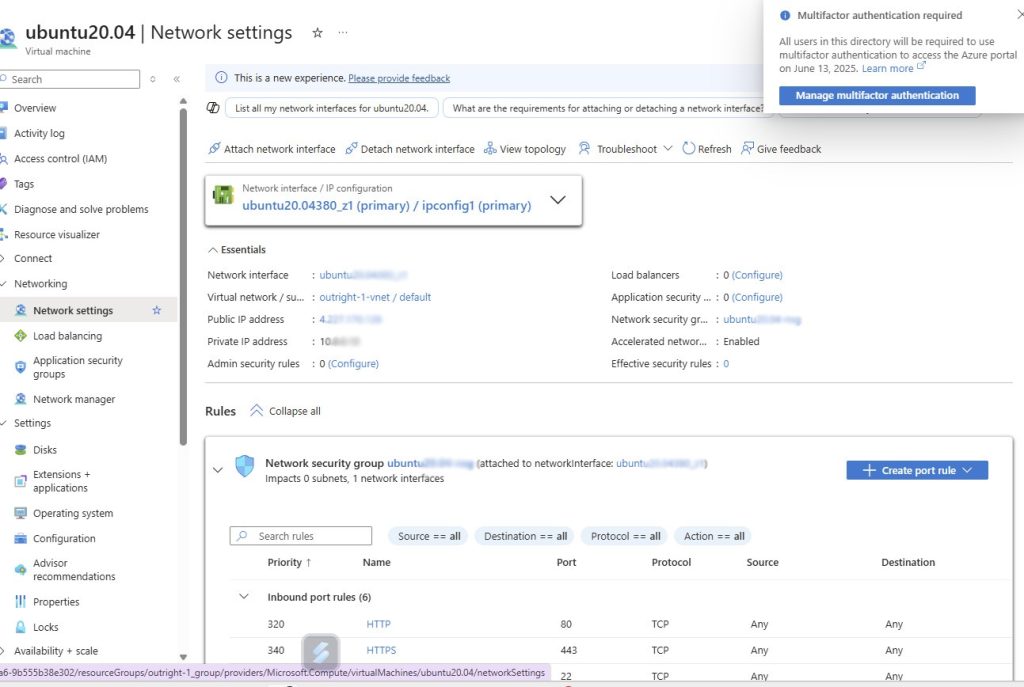
Conclusion
Microsoft Azure is a public cloud platform that offers services like computing, storage, and networking. These services help businesses build, scale, and manage their applications. Its comprehensive port management ensures safe and effective Azure environments. Whether you’re setting up default ports such as HTTP (80), HTTPS (443), SSH (22), or MySQL (3306), it’s important to configure them correctly.
As cloud adoption continues to grow, mastering these fundamental Azure concepts positions you for success in today’s digital landscape.
Respond to this article with emojis