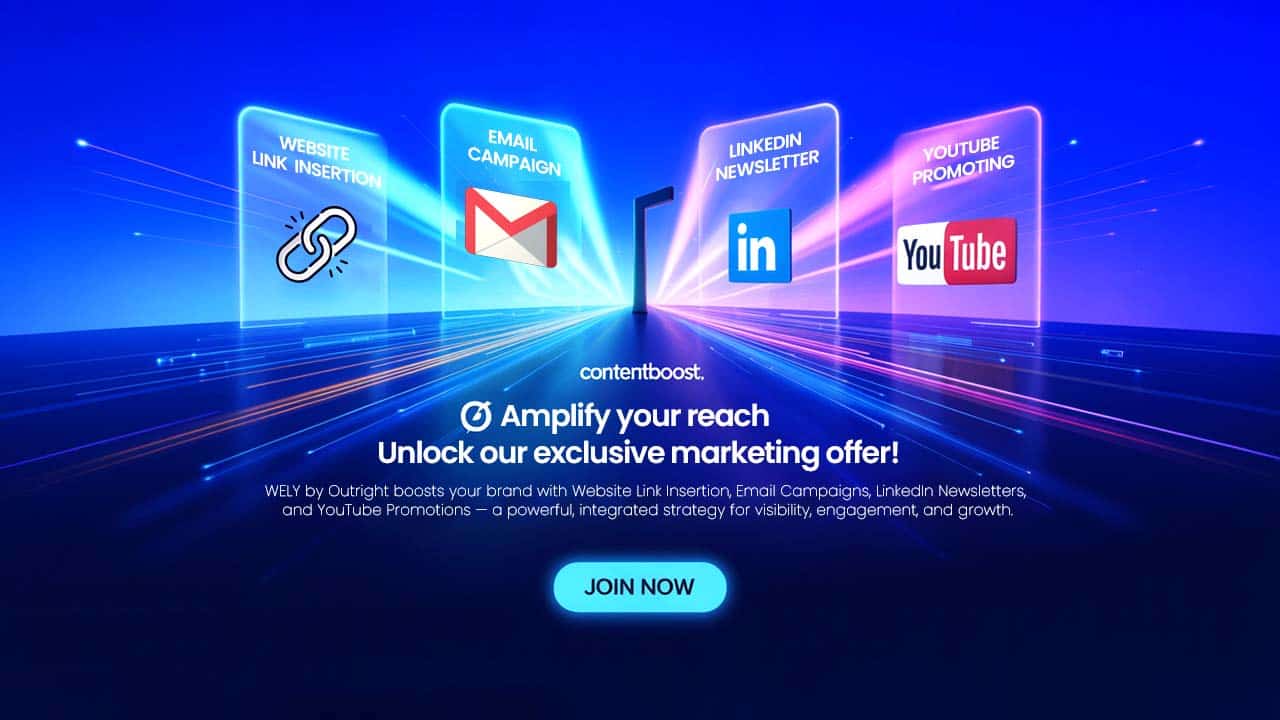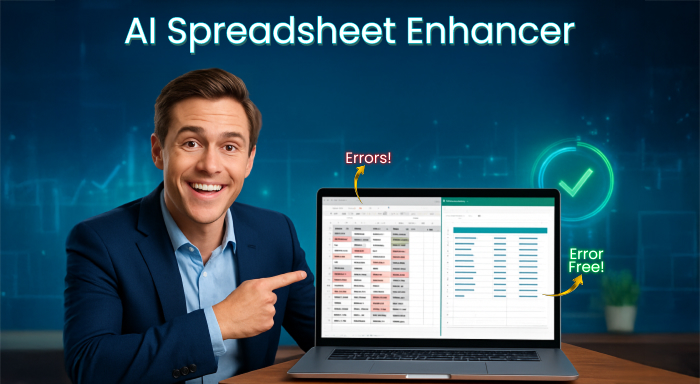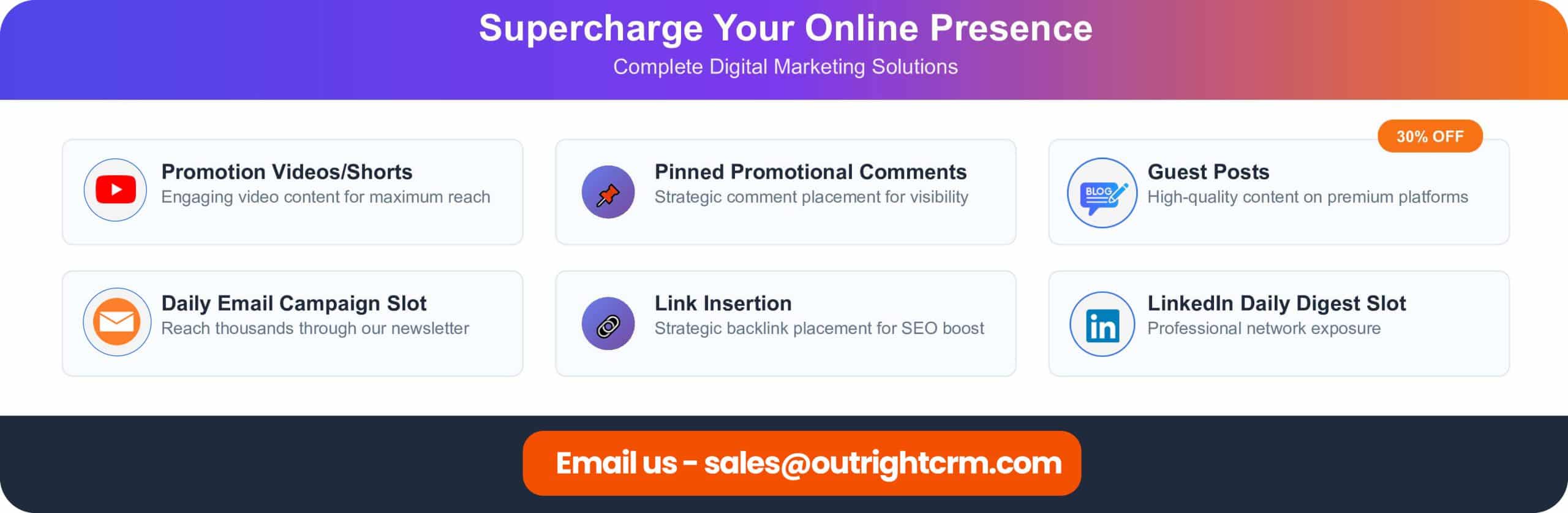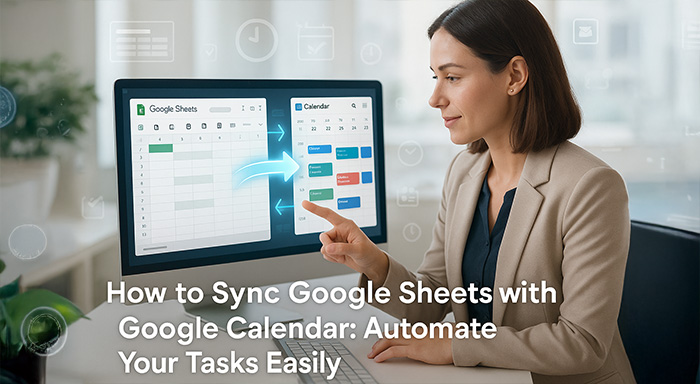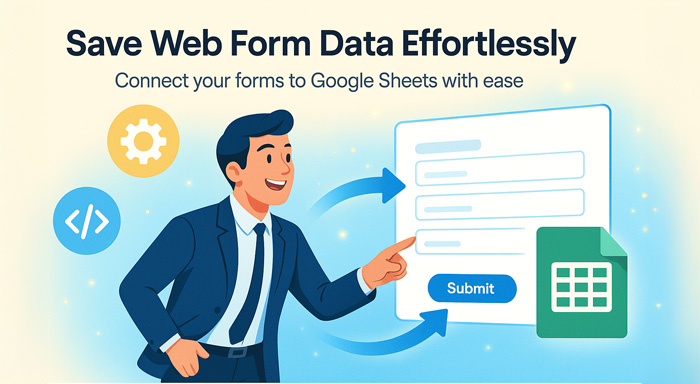The way you present your spreadsheets says a lot about your eye for detail and professional communication. Error-filled and cluttered spreadsheets do not just impact your professional communication; they hit
The way you present your spreadsheets says a lot about your eye for detail and professional communication. Error-filled and cluttered spreadsheets do not just impact your professional communication; they hit your credibility and make it difficult for your team members or clients to collaborate with you. AI Spreadsheet Enhancer is purpose-built to solve this problem by transforming cluttered Google Sheets into professional and polished documents automatically via the advanced GPT-5 technology.
Understanding AI Spreadsheet Enhancer
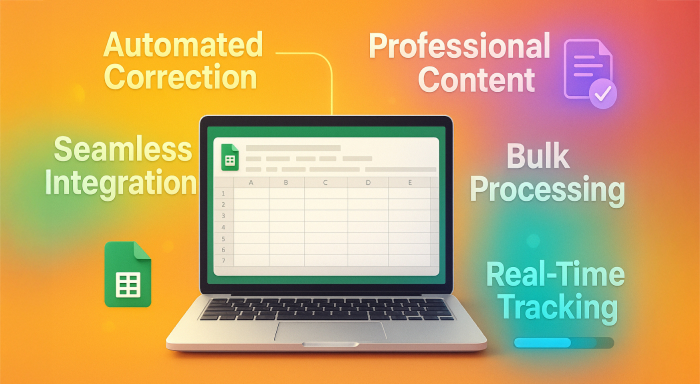
The AI Spreadsheet Enhancer is a transformative Google Apps Script tool that utilizes AI technology to automatically fix, clean, and improve the content in your Google Sheets. It is an effective automation tool that reduces grammatical mistakes, resolves spelling errors, enhances clarity in text, and ensures your spreadsheets follow all the professional standards and makes an impact on colleagues and clients.
The main advantage of the tool is as follows:
- Automated correction of spellings and grammar across your spreadsheets.
- Professional content improvement that enhances readability.
- Capabilities for bulk processing for vast datasets.
- Preservation of data structure that retains your original organization.
- Smooth Integration with Google Sheets with customized menu options.
- Progress tracking in real-time with visual indicators.
Installation Guide: How to Configure AI Spreadsheet Enhancer?
The process to install AI Spreadsheet Enhancer in your Google Sheets is quite user-friendly and does not take much time. Explore the below-mentioned steps:
Step 1: Gain Access to Your Google Apps Script
- Access the Google Sheets document
- Go to the Extensions menu, which you will find in the top menu bar.
- Choose Apps Script via the dropdown menu.
- You can delete any present placeholder code present in the script editor.
Step 2: Ensure Installation of Your Enhancement Code
- Proceed to copy the entire script code of AI Spreadsheet Enhancer.
- Then, paste the code in the editor window of Apps Script editor.
- You can save the project via the command “Ctrl+S”. You can use the command “Cmd+S” on Mac.
- Proceed to give a name to your project “AI Spreadsheet Enhancer” for simple identification.
Step 3: Ensure Authorization and Activation
- Now, go back to your Google Sheets document.
- Next, you should refresh the browser page completely.
- Find the menu titled “AI Tools,” which you will find in the toolbar.
- Provide vital permissions when you are prompted.
The whole process of installation will take not more than 5 minutes and needs less technical expertise.
Process to Utilize AI Spreadsheet Enhancer: Comprehensive Guide
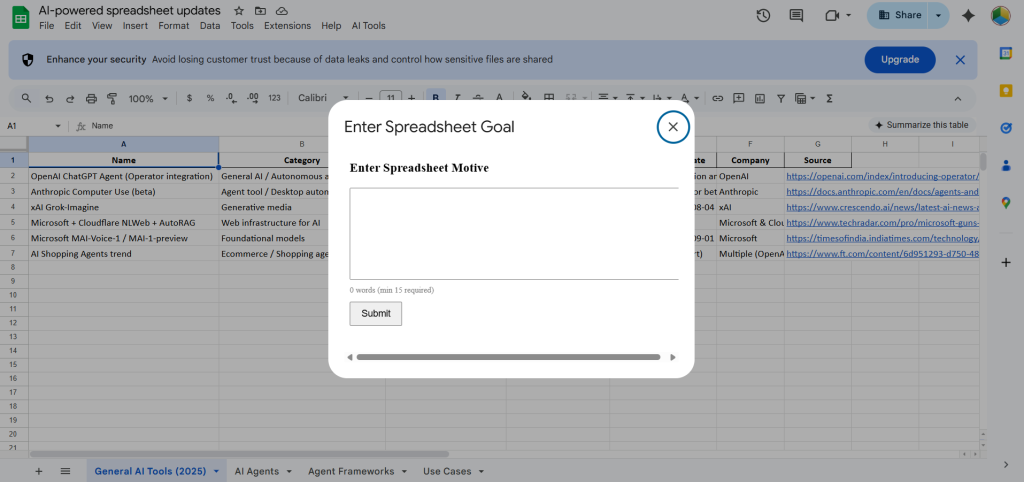
The process to use AI Spreadsheet Enhancer involves an effective 4-step process:
Step 1: Launch Your Tool
Proceed to click on AI Tools → Then, copy and AI Update Spreadsheet via the Google Sheets menu bar.
Step 2: Determine Your Enhancement Goal
Provide an in-depth description (minimum 15 words) detailing the purpose of your spreadsheet and expected enhancements. For instance, you can use this prompt: “Improve the customer feedback data for yearly business report presentation in professional format relevant for stakeholders and executives of the company.”
Step 3: Track Progress
See the progress sidebar in real-time that showcase:
- Real-time updates regarding processing status.
- Overall completion percentage showing visual presentation of progress bar.
- Direct link with your enhanced copy of spreadsheet.
Step 4: Verify Results
Gain access to your newly crafted, AI-improved spreadsheet via your given link. Assess the original cluttered and error-filled content with the new polished version aligned with professional standards.
Main Characteristics and Advantages of AI Spreadsheet Enhancer
Sophisticated AI Processing
The tool leverages GPT-5 technology to interpret the context and smartly enhance the overall content quality. Contrary to straightforward spell-checkers, the AI understands the meaning and improves clarity while ensuring the original content.
Smart Preservation of Data
The AI Spreadsheet Enhancer smartly retains vital data types:
- Hyperlinks and URLs remain operational and unchanged.
- Email addresses ensure effective formatting.
- Formulas and numerical data remain intact.
- Structural elements such as categories and headers are retained.
Goal-based Improvement
Your in-depth goal description helps the improvement approach of AI, making sure that the results remain aligned with the particular requirements, irrespective of whether you are generating client presentations, executive reports, or internal documentation.
Effective Time Savings
Minimize hours of time that can otherwise need to be invested in editing and manual proofreading. The automated process manages monotonous and time-consuming correction work, enabling you to concentrate on strategic processes and analysis.
Improved Collaboration within Team
Error-free and decluttered spreadsheets enhance overall effectiveness of communication and minimize misunderstandings during collaborative projects. Team members can concentrate on the content instead of focusing on navigating through cluttered data.
Who Can Benefit from AI Spreadsheet Enhancer?
Business Executives and Professionals
- Project managers that want to streamline complex timelines and task assignments.
- Sales teams looking to effectively manage contact details and client databases.
- Financial analysts working on budget presentations and quarterly reports.
- HR professionals handling performance data and employee records.
Users in Educational Sector
- Professors and teachers developing cohesive schedule plans and curriculum structure on spreadsheets.
- Researchers and students streamlining research citations and data.
- Administrative staff handling student information platforms as well as course schedules.
SMEs Owners and Entrepreneurs
- Retail businesses monitoring the supplier details and inventory levels in real-time.
- Service providers handling project timelines and customer relationship data.
- Consultants streamlining project deliverables and client details.
- Marketing teams monitoring lead generation data as well as campaign performance.
Freelancers and Content Creators
- Content marketers managing their publication schedules or editorial calendars.
- Social media managers monitoring content performance and engagement metrics.
- Freelance professionals taking care of billing information and client projects.
Technical Needs and Compatibility with the System
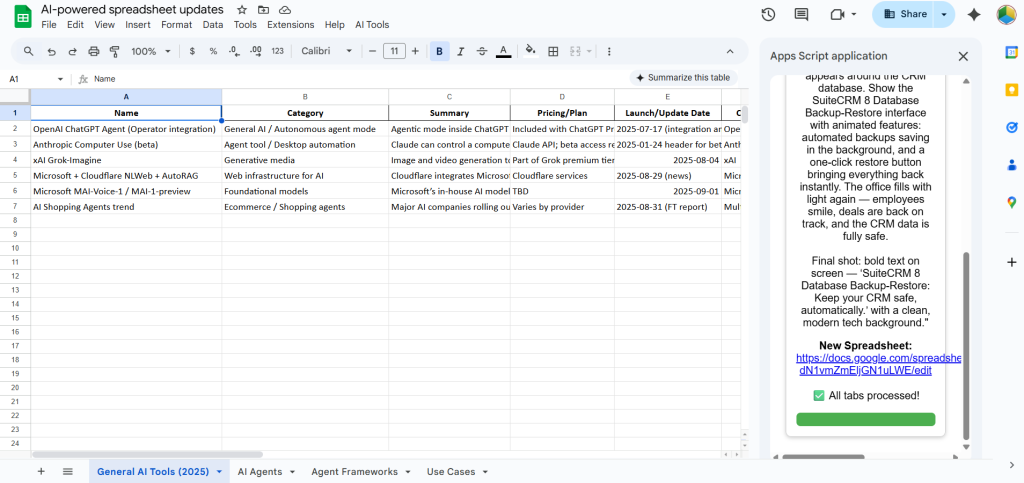
Minimum System Needs
- Google Account combined with access to Google Sheets.
- Access to modern web browser (Firefox, Chrome, Edge, Safari)
- Consistent internet connectivity to ensure AI processing.
- Permissions to Google Apps Script, which are generally provided during setup.
Supported Types of Content
- Text data available in multiple formats and languages.
- Mixed content containing both numerical details and textual information.
- Numerous worksheet documents containing numerous tabs.
- Distinct cell formats include styled text and merged cells.
Valuable Tips for Overall Effectiveness
Creating Effective Goal Descriptions
Provide well-defined and comprehensive objectives that aid the AI in comprehending your context. Relying on vague descriptions such as “enhance my spreadsheet” might not provide you with the desired output. Specify targeted goals like “Improve this last 6-month sales data spreadsheets for executive board presentation emphasizing on precise performance metrics and professional vocabulary.”
Streamlining the Structure of Spreadsheet
- Choose a descriptive name for the sheet that clearly defines the purpose of the content.
- Logically organize your data with organized formatting prior to processing.
- Delete the redundant blank rows that can confuse the AI model during analysis.
- Ensure backup of your valuable data even when the tool automatically creates copies.
Right Practices for Quality Control
- Carefully go through AI suggestions to ascertain accuracy of industry-related terminology.
- Use smaller datasets first to assess the effectiveness of the tool.
- Ensure version control by saving copies of distinct iterations in an organized manner.
- Ensure changes in the document for future reference and team collaboration.
Privacy, Security, and Protection of Data
Data Security Measures
The AI Spreadsheet Enhancer puts the information security in priority through numerous security measures:
- Secure API connections ensure data encryption during processing.
- No permanent storage of external data of your confidential information.
- Original preservation of data makes sure that your original source file is not modified.
- User-controlled access ensures the complete ownership of data.
Privacy Compliance
- Transparency in Processing with clear details regarding data management.
- No third-party sharing of data without explicit consent of users.
- Compliance with security standards of Google for Apps Script apps.
- User control associated with processed data and sharing permissions.
Troubleshooting Common Problems
Installation Issues
If you do not see the AI tools menu even after completing the installation:
- Refresh your browser and wait for at least 30 seconds.
- Clear the cache of browser and then reload the document of Google Sheets.
- Make sure that all the authorization permissions are provided in your Google account settings.
- Ensure script saving in the editor window of your Apps Script.
Processing Issues
If you are experiencing processing failures, you can make sure:
- Check the connectivity of the internet and then try the operation again.
- Assess whether the length of goal description satisfies the minimum length, i.e., 15 words.
- Try minimizing the size of the spreadsheet if you are facing extremely large datasets.
- Get in touch with the support team if you still experience failures even after applying all the troubleshooting techniques.
Accessibility and Pricing Details
The AI Spreadsheet Enhancer tool is a free Google Apps Script installation available on our website. Here, the only prerequisite is accessibility to Google Sheets and the capability to add extension. Processing leverages secure API connections that manage the functionality of AI enhancement.
How to Get Started?
Get started with this Apps Script and convert your cluttered spreadsheets into professional-level documents that command better respect from your colleagues and stakeholders and ensure effective communication. Here’s how you can get started:
Immediate Steps to Take:
- Ensure that this page is bookmarked so that you can easily refer to it at the time of installation.
- Open the Google Spreadsheet you need to improve with AI.
- Follow the step-by-step technique mentioned in this installation guide.
- Try the product with a small dataset and check its effectiveness. Experience the transformation in real-time and then make the decision.
- Draft your goal description with in-depth and specific objectives.
Useful Tips for the Beginners:
- Create simple spreadsheet and use small datasets to first understand how this extension works.
- Create detailed objectives to aid the AI in understanding particular requirements.
- Store your original files and keep them as backups to be secure before initial testing.
- Share results with colleagues to demonstrate professional presentation improvements.
Conclusion: Ensure Professional Presentation of Your Spreadsheet Today
Stop enabling error-filled and cluttered spreadsheets to impact your professional credibility. The AI Spreadsheet Enhancer ensures an immediate solution for providing error-free and impressive documents that improve collaboration, save crucial time, and develop confidence among stakeholders in the quality of your work.
Irrespective of whether you are creating quarterly business reports, streamlining management of data, or maintaining client relationship databases, this robust AI tool makes sure that your spreadsheets always make the best professional impression.
The user-convenient design and sophisticated AI technology ensures that AI Spreadsheet Enhancer remains a valuable addition to the overall professional toolkit of Google Sheets. Become a part of expansive group of business professionals who have opted for this Apps Script to enhance their standards of data presentation and improved their professional communications.
So, Are You Ready to Begin Your Google Sheets Transformation?
Copy our Google Apps Script code and then paste it in your Google Sheets Apps Script Editor in the extension menu to start enhancing your spreadsheets instantly.
Frequently Asked Questions
Q: Is AI Spreadsheet Enhancer compatible with the Microsoft Excel files?
A: Presently, the tool is purpose-built especially for Google Sheets. However, you can also import Excel files quite easily (.xlsx, .xls) into Google Sheets and after that, leverage the enhancer tool to simplify processing.
Q: What is the general duration of the enhancement process?
A: Processing time changes as per the complexity and size of the spreadsheet. Small spreadsheets (typically below 100 cells per text) generally complete processing within 1-2 minutes while larger files can take up to 10 minutes to finish the enhancement.
Q: Can I personalize the writing style and enhancement tone?
A: Yes, your goal description influences the AI enhancement approach directly. Provide the expected tone, which can be casual, formal, and technical. Also, give the preferences in style like detailed analysis, executive summary, and customer-facing. Make your 15-word long goal description as detailed as possible.
Q: What will I do if I find that AI has made incorrect modifications to my data and document?
A: The tool makes sure that your original source file remains unaltered by creating a copy of your spreadsheet and making changes to that. Thus, if you notice that the enhancement is incorrect or not up to the market, you can always refer to the source material. You can also manually remove or add AI suggestions in AI-generated copied file of your source document.
Q: Does the tool have any limit with respect to the overall spreadsheet size or the number of sheets you can enhance?
A: While there is no specific size limit, large spreadsheets can result in execution time limits with respect to Google Apps Script. For streamlined performance, as a thumb rule, you can use spreadsheets that are below than 10,000 text cells at a single instance.
Q: What is the level of accuracy with respect to spelling and grammar correction?
A: The GPT-5 AI technology ensures contextually aware and greatly accurate corrections. However, always verify the results for specialized language and industry-specific terminology that might need manual oversight.
Respond to this article with emojis