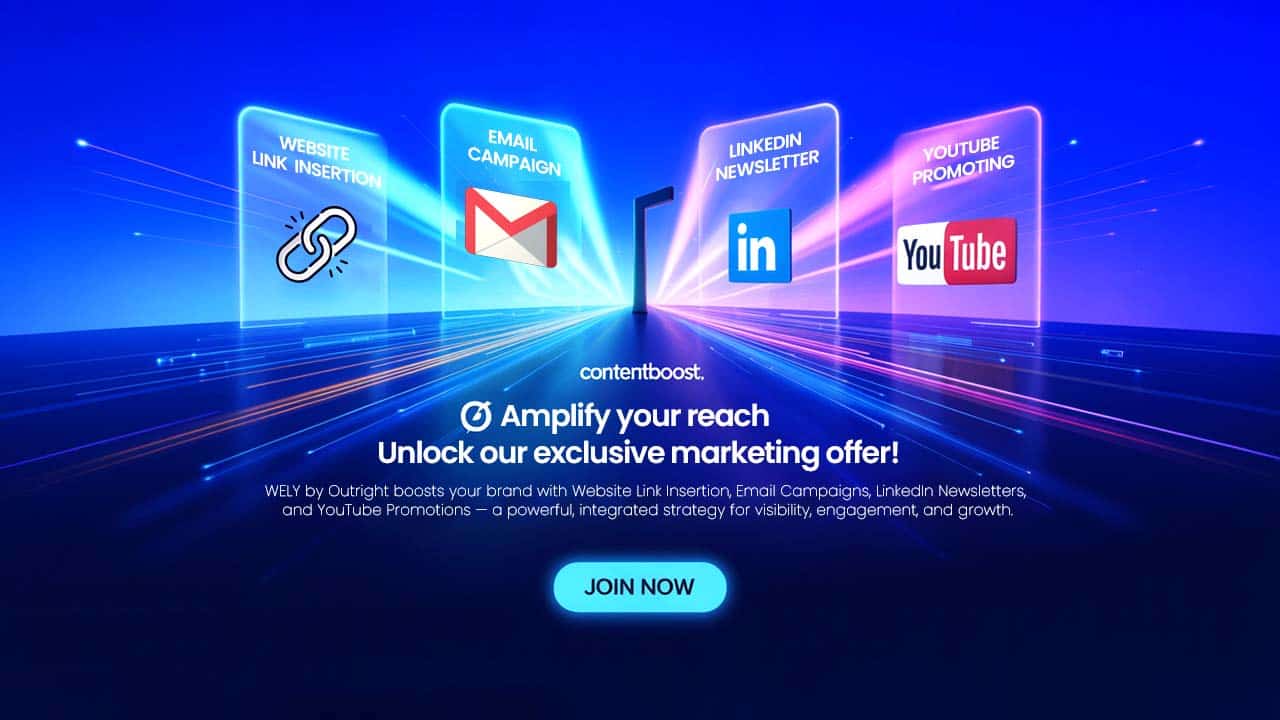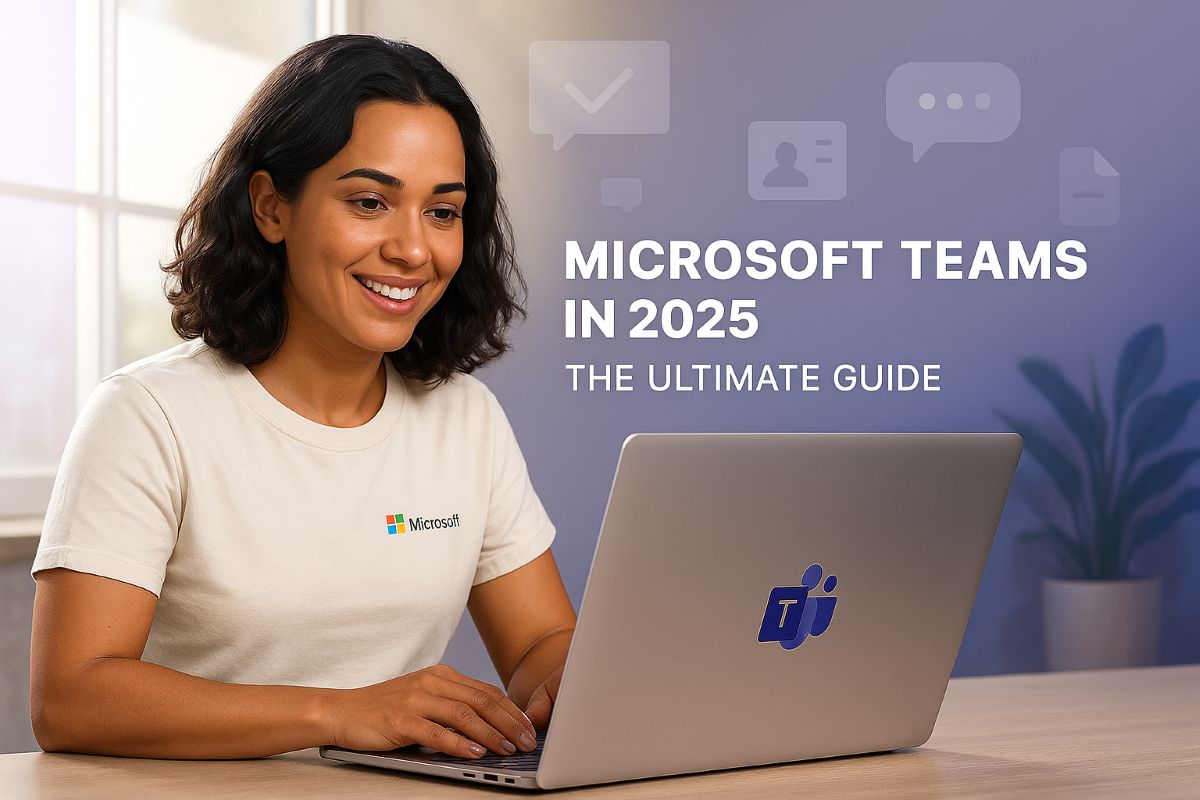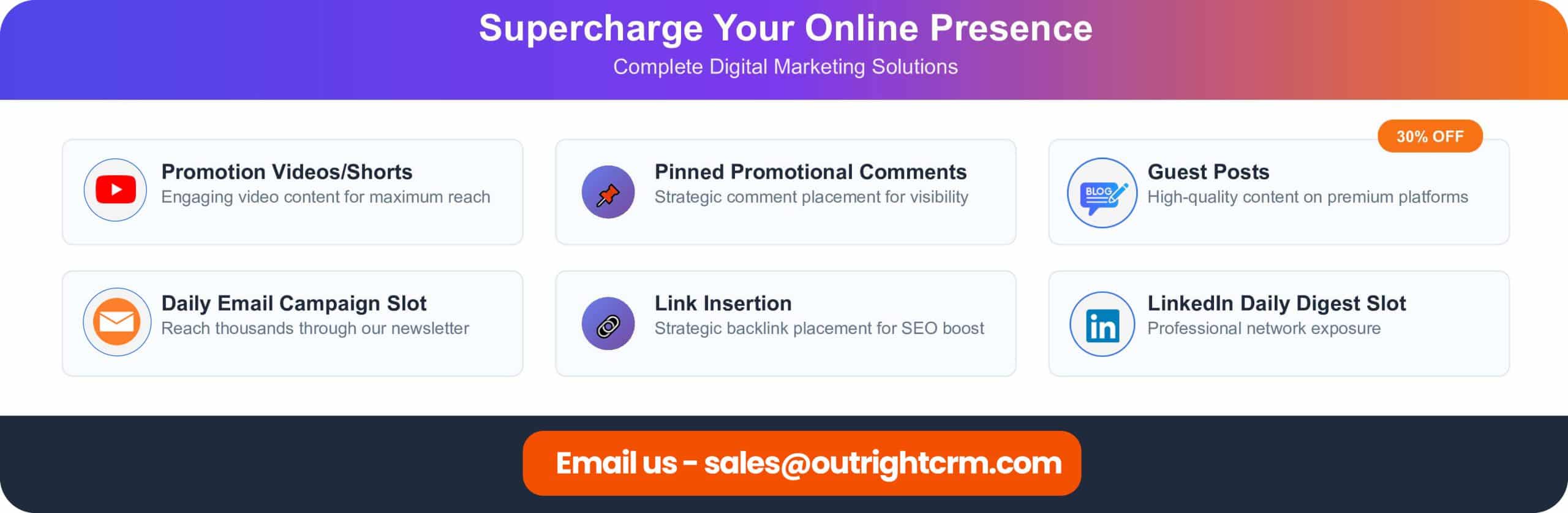INTRODUCTION TO MICROSOFT TEAMS In today's world of instant digital technology, our collaboration and communication methods have dramatically changed. Remote work, online education, and distributed teams have necessitated strong digital
INTRODUCTION TO MICROSOFT TEAMS
In today's world of instant digital technology, our collaboration and communication methods have dramatically changed. Remote work, online education, and distributed teams have necessitated strong digital platforms that are more than mere video calls—instead, they need to enable frictionless collaboration, task management, and connected workflows. Among many tools that provide online communication and conferences, Microsoft Teams has emerged as one of the leading sources for unified communication and teamwork.
Whether it's for quick chats, deep collaboration, or something as simple as figuring out how to Microsoft Teams join meeting from anywhere, it supports it all. As part of the Microsoft 365 ecosystem, it enables chat, video conferencing, file sharing, and app integration, all in one single digital workspace. This article digs into Microsoft Teams in depth, focusing on:
- what it is
- the features that make it unique
- how it compares with other popular meeting platforms
- the ways it’s being used across industries
Whether you're a student attending virtual classes, a professional managing team projects, or an organization seeking efficient collaboration, Teams offers a powerful set of tools tailored to your needs.
WHAT IS MICROSOFT TEAMS?
Microsoft Teams, launched in 2017 as part of its Microsoft 365 offering, solves the growing requirement for simplified communication and remote working. Designed as an application greater than a messaging or video conferences app, Teams is a complete digital workplace—combining chat, meetings, file sharing, and app integration into one solution.
What sets Microsoft Teams apart is its deep integration with familiar software like Word, Excel, Outlook, and OneDrive, making it possible for individuals to collaborate in real-time without abandoning several platforms. Used by a class, a corporate team, or a government agency, Teams makes it easy to create a shared center where discussions remain organized, documents are at your fingertips, and productivity tools coordinate with one another.In a way, Microsoft Teams redefines how individuals come together and collaborate—whether they are down the hall or around the globe.
CORE FEATURES OF MICROSOFT TEAMS
Microsoft Teams combines a range of features that make productive collaboration easy, boost productivity, and bring people together wherever they are. They function in harmony with one another to deliver everything from an informal chat to advanced project planning.
Chats and Messaging
Teams allows you to do one-on-one conversations as well as group chats with effective text formatting, emojis, GIFs, and direct file sharing within conversation threads. History of the chat is also stored, searchable, and sorted by topic or team, making it easy to catch up on conversations over time.
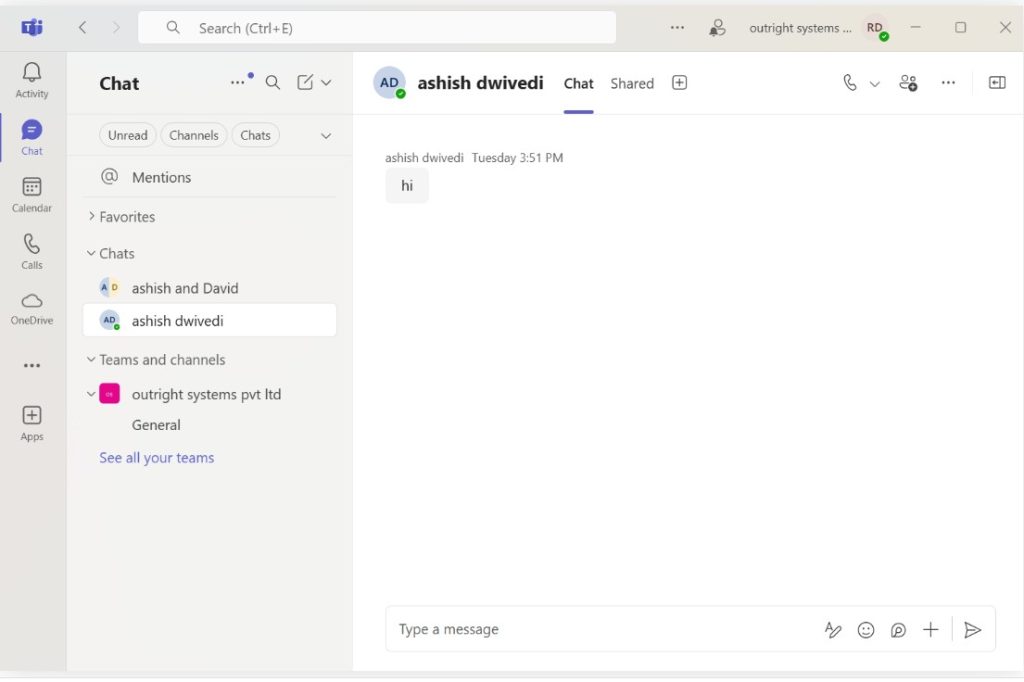
Meetings and Video Conferencing
No matter if it's a simple catch-up or big webinar, Teams enables the potential for HD video and voice calls with other features such as screen sharing, meeting recording, real-time subtitles, and break rooms. Even the "Together Mode" puts participants into the merged virtual setting so that meetings can feel even more one-to-one.
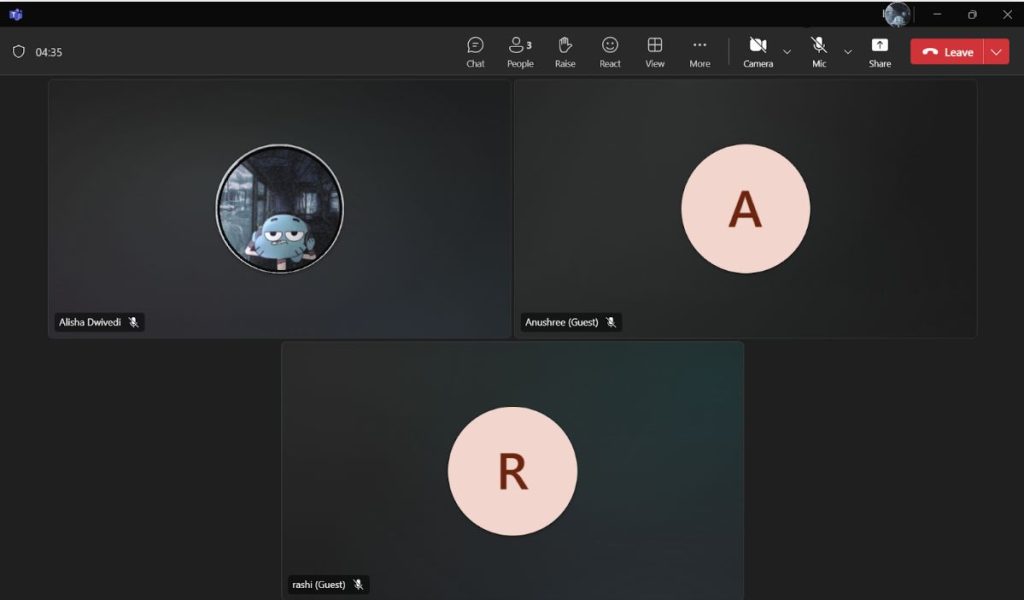
Key features available during meetings include:
- Audio & Video Controls: Toggle mic and camera, adjust device settings.

- Screen Sharing: It allows you to share your entire screen, a specific window, or a browser tab.

- PowerPoint Live: Present slides with notes and audience engagement tools.
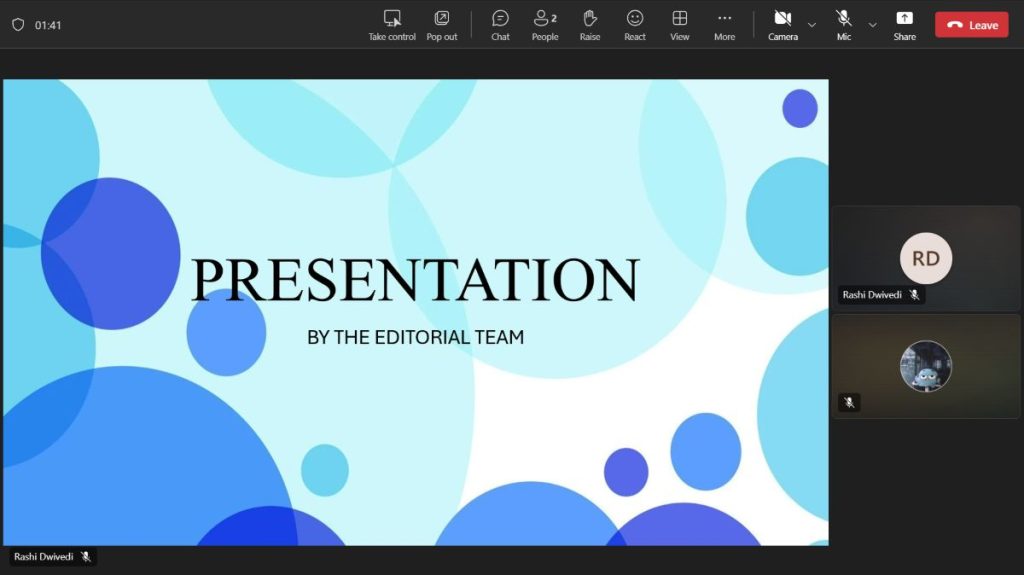
- Background Effects: You can Blur, add custom images, or branded backgrounds on your video while on meeting.
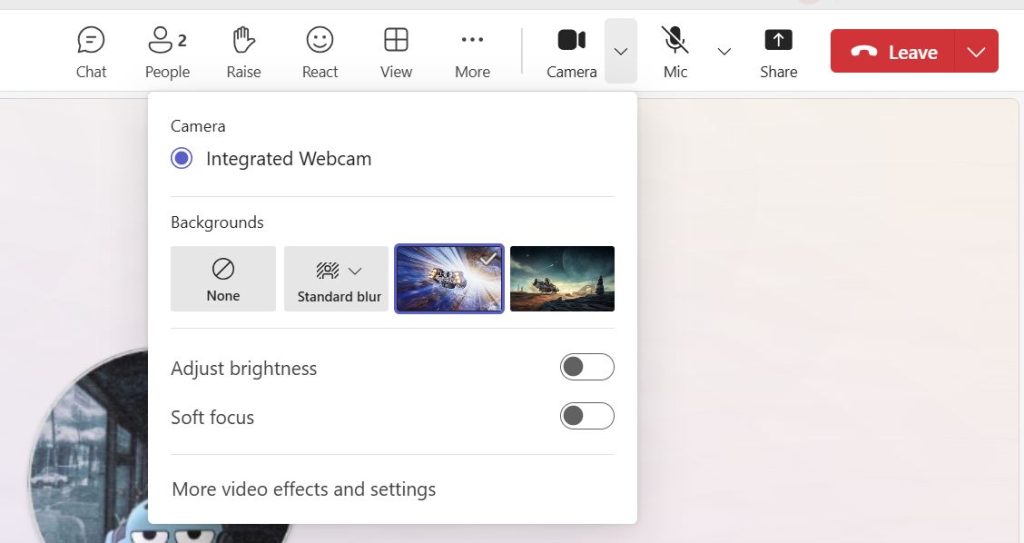

- View Options: Switch to Together Mode, Gallery, or Focus view
- Meeting Chat: Engage in threaded chat with reactions and file sharing while being in the meeting.
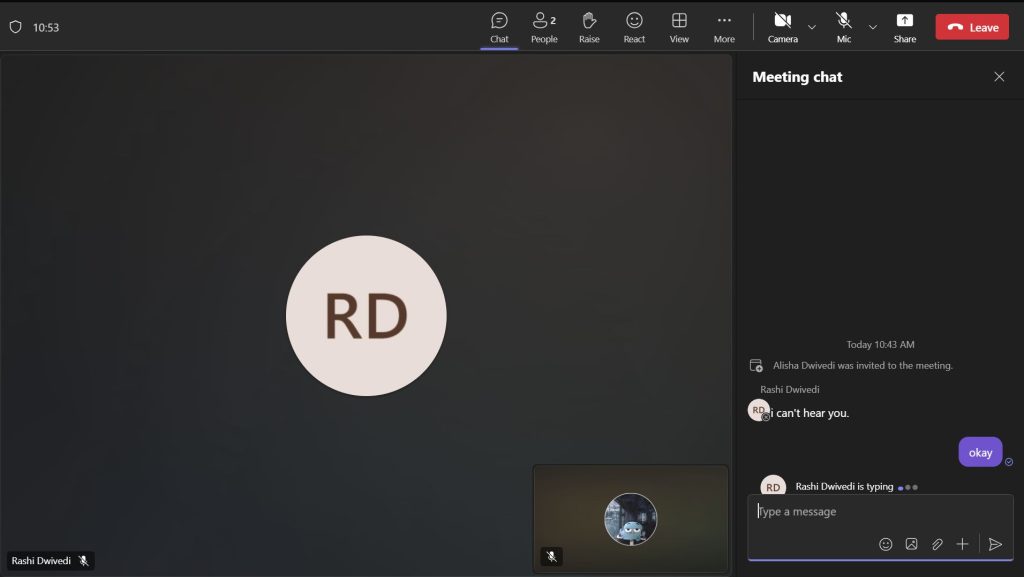
- Participants Panel, Raise Hand & Reactions: You can see all attendees, manage their permissions, mute participants, and even allow them to signal questions or provide feedback non-verbally.

- Whiteboard and taking control: Collaborate in real time with drawing and note tools. Not only can one share a whiteboard, but other participants can also take control of the shared screen.
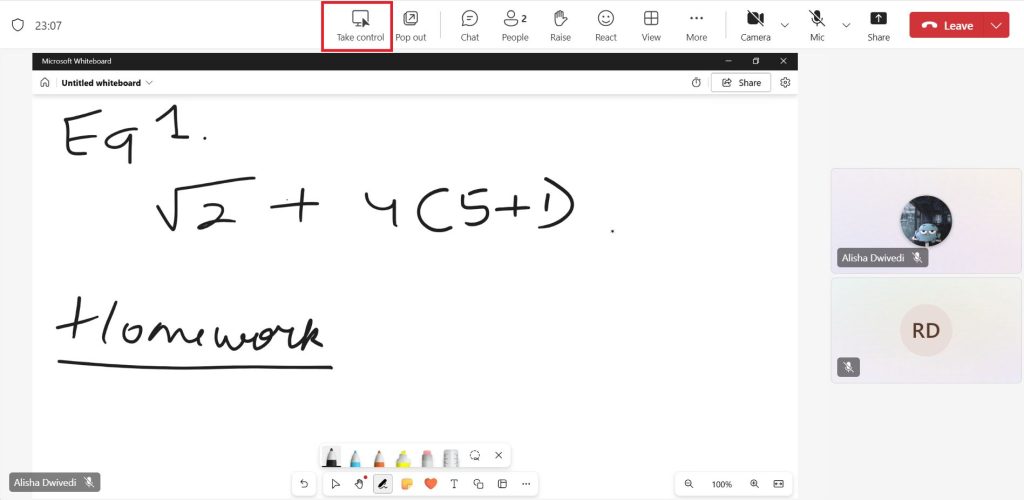
- Breakout Rooms: Divide participants into smaller discussion groups
- Recording & Transcription: Capture sessions for later review, with searchable transcripts
- Live Captions & Subtitles: Enhance accessibility for all attendees through live captions and subtitles. Through this feature one can receive live captions of whatever one is speaking in the meeting.
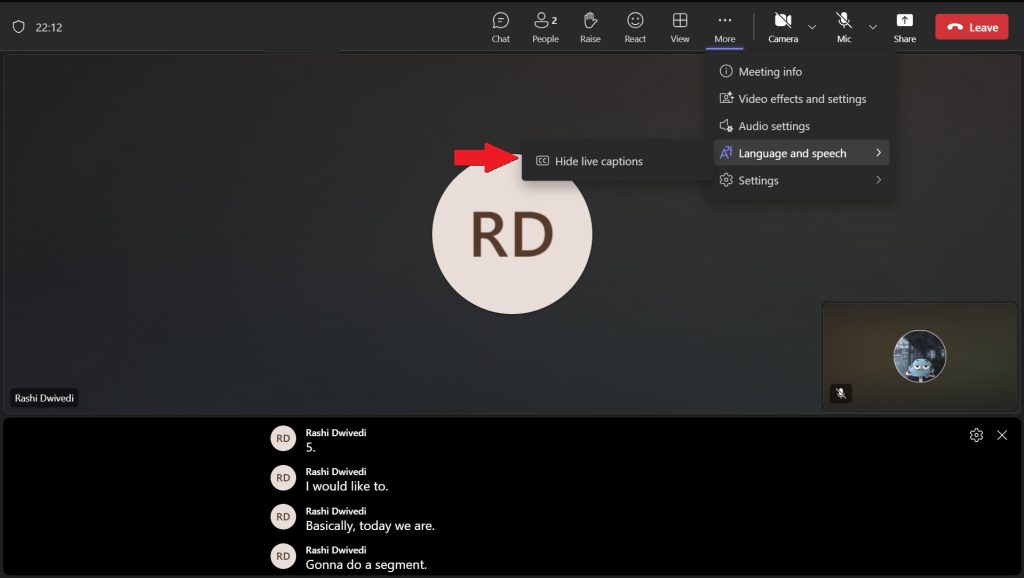
- Apps Integration: Use Microsoft Forms for polls, or third-party tools within meetings
- Teams and Channels: Workspaces are organized into "teams," each with their own "channels" that can be tailored by project, department, or subject. Channels contain conversations, shared files, and applicable tools, all in one area and easily accessible.
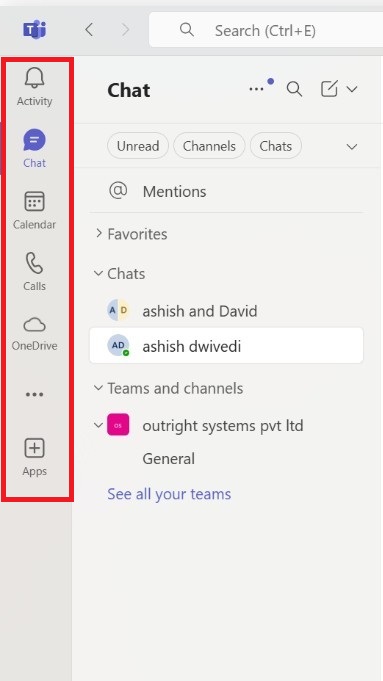
- File Sharing and Real-Time Collaboration: With OneDrive and SharePoint integration, Teams enables real-time co-authoring of files. Building a PowerPoint presentation or analyzing an Excel spreadsheet, multiple individuals can collaborate without versioning issues.
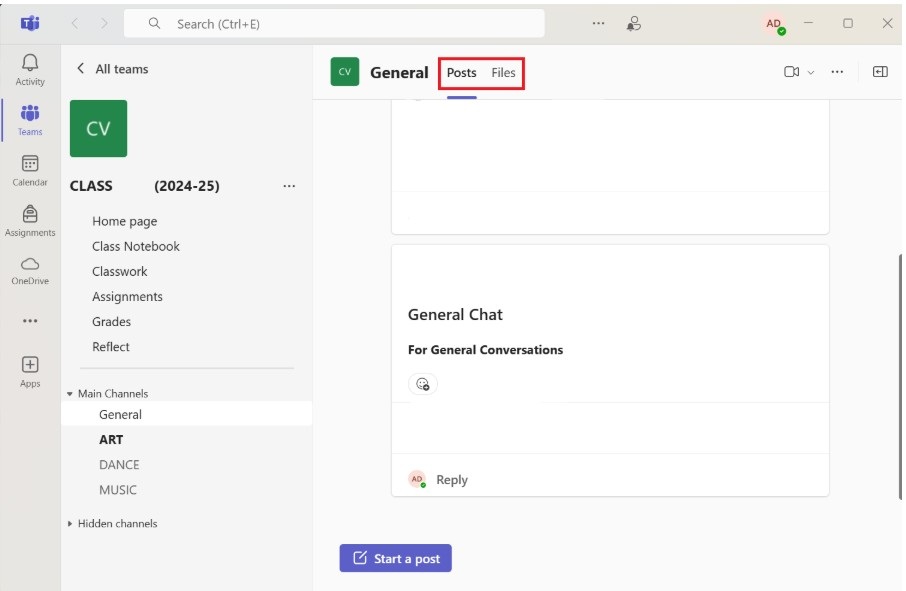
- Task and Project Management: Teams is integrated with Microsoft To-Do and Microsoft Planner, and it's simple to create tasks, add checklists, and track project schedules—straight from a channel or chat.
- Security and Compliance: Teams shares the same enterprise-class security platform that Microsoft has and provides features like multi-factor authentication, encryption of data, and global standards compliance like GDPR, HIPAA, and ISO certifications.
HOW TO JOIN MEETING IN MICROSOFT TEAMS?
There are several ways one can join meetings in the microsoft teams:
1) From a Calendar Invitation
If you've received a meeting invite via Outlook or your Teams calendar:
- Open the invite and click the “Join” button.
- You'll be redirected to Teams (web or app) where you can preview your audio and video settings.
- Choose whether to enable/disable camera and microphone, then click “Join Now.”
2) From the Teams App (Desktop or Mobile)
- Go to the Calendar tab in Teams.
- Locate your scheduled meeting and click “Join.”
- Adjust your settings and select “Join Now.”
3) From a Web Browser
If you don’t have the Teams app:
- Click the meeting link in your email or calendar invite.
- Choose “Continue on this browser” when prompted.
- Enter your name, adjust settings, and join as a guest or signed-in user.
4) Joining Without an Account (as a Guest)
- Click the meeting link from the invite.
- Select “Join on the web instead” if you don’t have the Teams app.
- Type your name and click “Join Now.”
- The meeting organizer will admit you into the meeting room.
5) Via Meeting ID
- Open Teams and go to the Calendar tab.
- Click on “Join with an ID” at the top right.
- Enter the Meeting ID and Passcode (provided by the organizer).
- Click “Join Meeting.”
Tips for Smooth Entry
Mute your mic when not speaking, especially in large meetings.
Join a few minutes early to test your audio/video.
Use a headset for better sound quality.
HOW IS MICROSOFT TEAMS USED ACROSS WORK AND LEARNING ENVIRONMENT?
Microsoft Teams has matured into more than a virtual meeting space—it's an adaptive platform that fulfills the singular needs of organizations, schools, and businesses everywhere. That it consolidates communications, collaboration, and productivity functionality under one umbrella makes it invaluable in many real-world scenarios.
In the Workplace
Teams is employed by businesses to simplify communication inside and bring in order to the daily workflow. From remote calls, project collaboration, to file storage, Teams reduces multi-tool usage and brings all of them in a single hub. Enduring discussions in chats, departmental or project-channels, and the integration of Microsoft 365 apps keep teams engaged and productive.
For Remote and Hybrid Work
As workforces get more dispersed, Teams plays a crucial role in enabling remote collaboration. Employees are able to use chats, attend meetings, edit documents, and monitor follow-ups—regardless of their position within the office, at home, or traveling. Its cross-device support enables uninterrupted continuation of work.
In Education
Schools and universities use Teams as a virtual classroom. Teachers can provide live lessons, assign homework, create dedicated class channels, and provide instant feedback. Students have structured learning spaces where they can see resources, chat, and collaborate—in a safe, distraction-free space.
For Project-Based Collaboration
Teams thrives working on team projects. Channels enable cross-functional teams to co-plan in real-time, with Planner and To-Do assisting in tracking progress and task assignment. Files shared, calendars, and add-on apps remain on schedule and on target.
For External and Client Engagement
Teams are usually utilized by organizations to work with external clients and partners. Guest access and secure file sharing features allow businesses to have business meetings, produce deliverables, and alert stakeholders without the need to exit the Teams environment.
HOW MICROSOFT TEAMS COMPARES TO OTHER COLLABORATIVE PLATFORMS?
While Microsoft Teams is undeniably one of the most widely used digital collaborative tools out there currently, it is put into a highly competitive space with other products such as Zoom, Google Meet, and Slack. Although they certainly have their own strengths, the one major advantage feature that Team has is in being a single, unified shop and in how completely integrated it becomes with Microsoft 365.
Zoom is excellent for intuitive video conferencing with richly featured support in large sizes, including webinars. Zoom, though, falls behind in built-in tools for document collaboration and project management features. Google Meet is simple, pervasive video conferencing with integration with the Google Workspace, but less potent by size and appropriate to light-duty use. Slack is integration- and messaging-oriented without built-in video conference or document editing tools.
On the other hand, Microsoft Teams brings all these together under one roof—chat, video, file share, calendar, task list, and even third-party app integration. For organizations that are already subscribed to Microsoft 365, integration allows them to have an effortless experience, without needing to embark on the hassle of constantly having to switch programs and tools.
ADDITIONAL TOOLS AND INTEGRATIONS IN MICROSOFT TEAMS
Apart from its top functionalities, Microsoft Teams is also unlike all the rest in terms of customization and integration. The users can customize their Teams platform with almost hundreds of various apps ranging from productivity software applications like Trello and Asana to tools for developers like GitHub and Jira. It allows for the teams to carry their much-loved instruments to the exact same place that they work together on projects, shattering silos, and enhancing efficiency.
The platform also supports bots and extensions—such as Polly to create polls instantly or the Who Bot for searching company-wide. For workflow automation, Teams is nicely supplemented by Microsoft Power Automate, which lets people create custom workflows, reminders, and to-do lists without coding.
For organizations seeking to improve employee experience and well-being, Microsoft Viva—a native Teams platform—offers insights, learning, and engagement features. This is yet another feature of Teams, not just a collaboration platform but an entire work and development environment.
Another mind blowing feature provided by the teams is microsoft copilot which takes advantage of AI to supercharge productivity through meeting summarization, content generation, and intelligent response suggestions. It has the ability to review conversations, documents, and previous interactions for context-aware insights and to automate mundane tasks. Copilot simplifies workflows by helping create documents, compose replies, and even schedule tasks within the Teams environment.
CONCLUSION
Microsoft Teams has evolved so far from being mere communication software. It's a complete digital workplace designed with the requirements of modern collaboration in mind—meshing messaging, meetings, task management, and file sharing together with the capabilities of integration and security.
Wherever it is used, whether in classrooms, boardrooms, or satellite offices, Teams allows people to remain connected, organized, and productive. Its capacity to unite tools and workflows in one place makes it an indispensable tool for any business or individual who works in today's busy, digitally-connected world.
Respond to this article with emojis