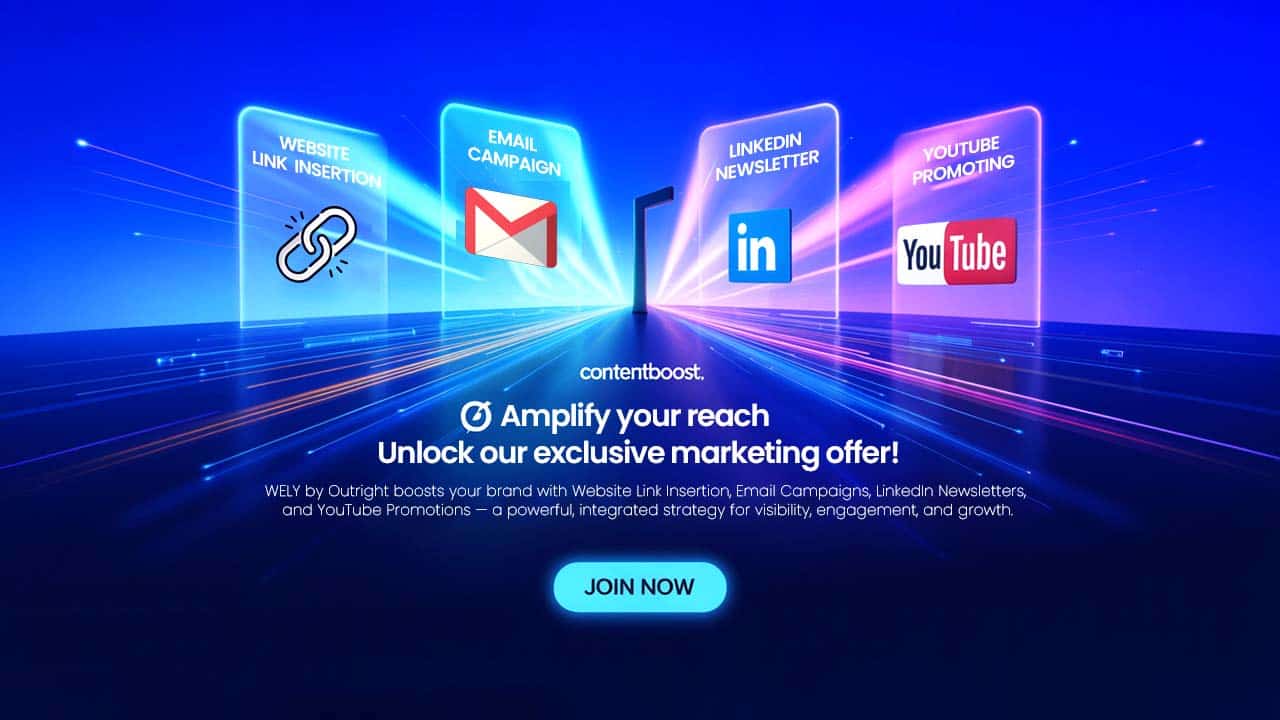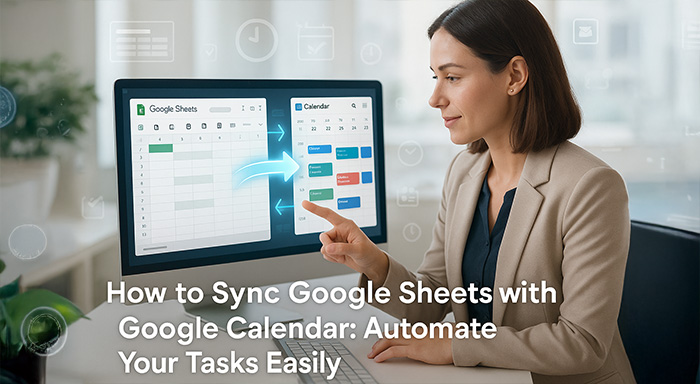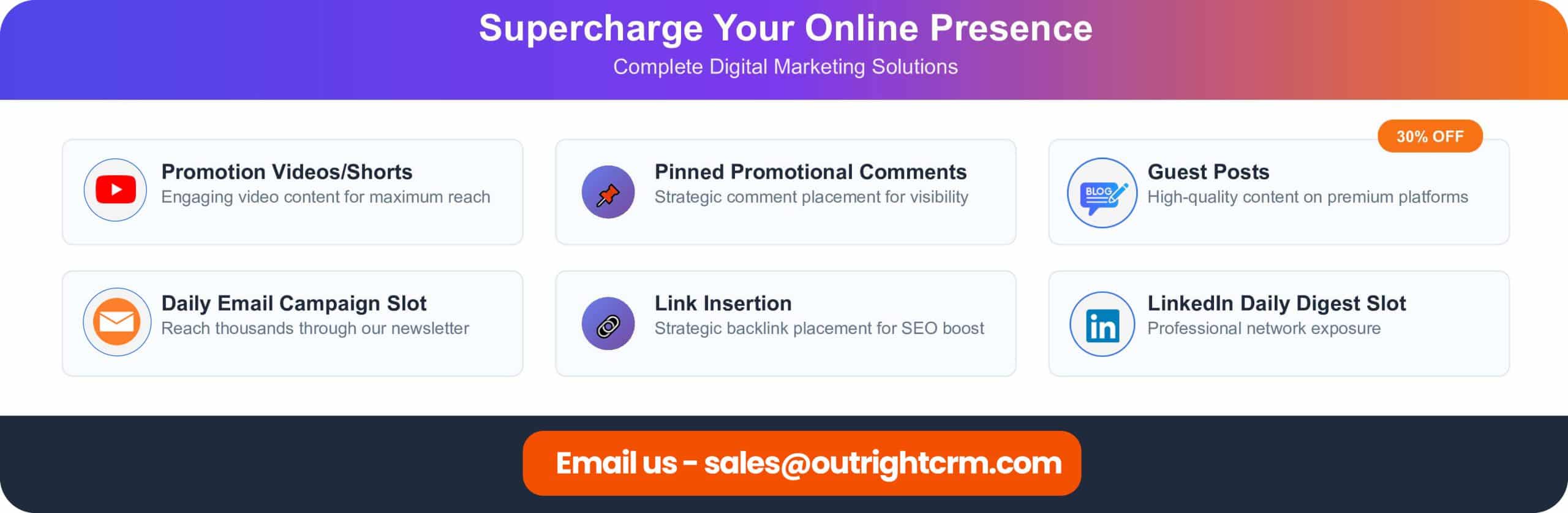For professionals, students, and project managers, task management can get overwhelming. Many rely on Google Sheets to organize deadlines, tasks, and schedules. However, manually adding each task to Google Calendar
For professionals, students, and project managers, task management can get overwhelming. Many rely on Google Sheets to organize deadlines, tasks, and schedules. However, manually adding each task to Google Calendar can be time-consuming. The good news? You can sync Google Sheets with Google Calendar using Google Apps Script, fully automating the process.
This guide will walk you through every step to make your workflow seamless.
Why You Should Sync Google Sheets with Google Calendar
Automating your tasks saves time, reduces errors, and keeps everything synchronized. Here’s why syncing Google Sheets with Google Calendar is essential:
- Time-saving automation: No more manually adding tasks to the calendar.
- Reduced errors: Automation minimizes the risk of missing deadlines or entering wrong dates.
- Centralized task management: Maintain all tasks in Google Sheets and see them reflected instantly in Google Calendar.
- Better productivity: Focus on completing tasks rather than managing multiple platforms.
Step 1: Open Your Google Sheet and Launch Apps Script
- Open the Google Sheet containing your tasks.
- Click Extensions → Apps Script to open the script editor.
This is where you will write or paste the script to automatically create calendar events.
Step 2: Copy and Paste the Google Apps Script
Copy the script from the tutorial or video description and paste it into the editor. This script is designed to read the task details from your sheet and create corresponding events in Google Calendar.
Script Overview:
- Reads task name, date, and time from the sheet.
- Creates an event in your calendar.
- Marks the task as “Added” in the sheet to avoid duplicates.
Step 3: Enable Google Calendar API
- In Apps Script, open the Services panel.
- Click the + icon.
- Select Google Calendar API and enable it.
This step allows the script to access your calendar and create events.
Step 4: Run the Script and Grant Permissions
- Click the Run button in Apps Script.
- Grant the necessary permissions for the script to access your Google Calendar.
Once granted, your automation is ready to go.
Step 5: Add Tasks in Your Google Sheet
Enter tasks in the following format:
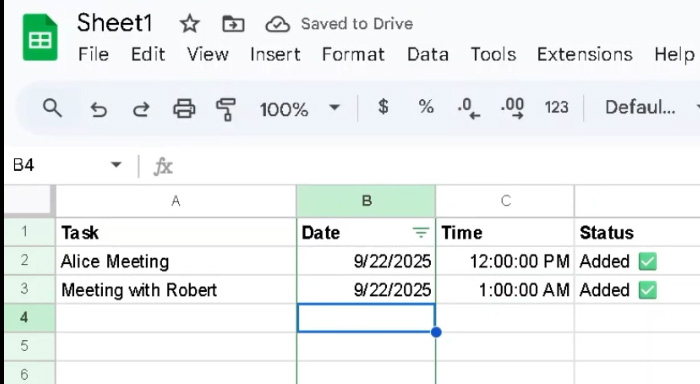
The script will automatically:
- Create events in your Google Calendar.
- Mark the Status column as “Added” for synced tasks.
Step 6: Verify Your Google Calendar
Check your Google Calendar to ensure the tasks have been added correctly. New entries in your sheet will be automatically synced, keeping your schedule updated without manual input.
Advanced Tips for Effective Automation
- Date and Time Formats: Ensure consistent formatting to prevent errors.
- Recurring Tasks: Customize the script to create recurring events for daily, weekly, or monthly tasks.
- Event Descriptions: Add additional columns in your sheet for event descriptions or notes and modify the script to include them.
- Task Reminders: Use the script to set automatic reminders for each event.
- Error Handling: Include checks in the script to skip empty rows or invalid data.
Learn More:
Google Apps Script: Build Dynamic Web Forms and Save Data to Google Sheets
Automate Email Follow-Ups: A Google Apps Script Tutorial for Effortless Client Communication
Benefits of Using Google Apps Script for Calendar Automation
Using Google Apps Script offers several advantages:
- Customizable: You can tailor the script to include event colors, reminders, descriptions, or multiple calendars.
- No Extra Tools Required: Everything is done within Google Workspace.
- Scalable: Works for personal use or large teams with shared Google Sheets.
- Reliable: Google Apps Script is maintained by Google and integrates seamlessly with Calendar and Sheets.
Common Troubleshooting Tips
- Script Not Running: Check permissions or re-authorize the script.
- Incorrect Date/Time: Verify that your sheet uses the correct format (MM/DD/YYYY or DD/MM/YYYY depending on locale).
- Duplicate Events: Ensure the script marks added tasks properly.
- Calendar Not Updated: Refresh the calendar or check if the correct calendar is selected in the script.
Example Use Cases
- Project Management: Automatically sync project deadlines from Sheets to Calendar.
- Student Schedules: Add assignments or exam dates to Google Calendar instantly.
- Team Collaboration: Track team tasks in a shared sheet and have them automatically appear in a team calendar.
Conclusion
Automating task creation by syncing Google Sheets with Google Calendar simplifies workflow, saves time, and reduces errors. With a few steps—copying the script, enabling the API, and entering your tasks—you can instantly have a synchronized schedule.
By adopting this automation, you can focus on completing your tasks rather than managing them manually. Start today and enjoy a more productive, organized workflow!
Respond to this article with emojis