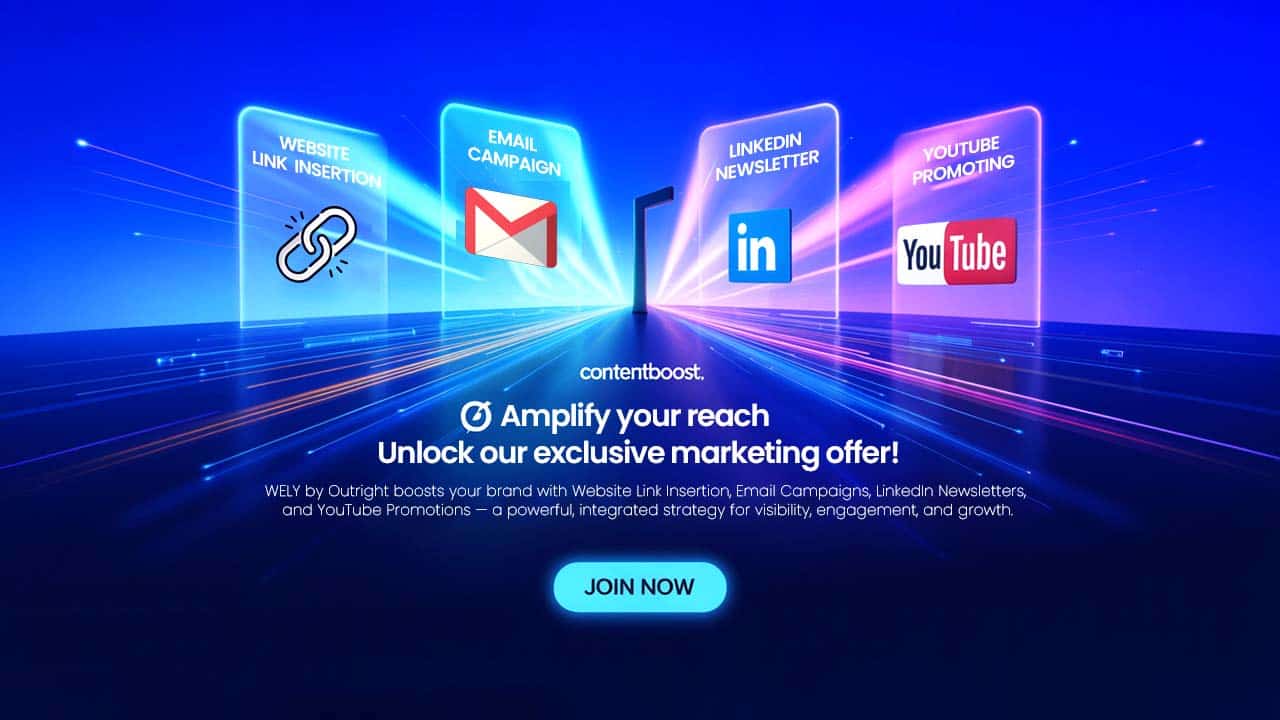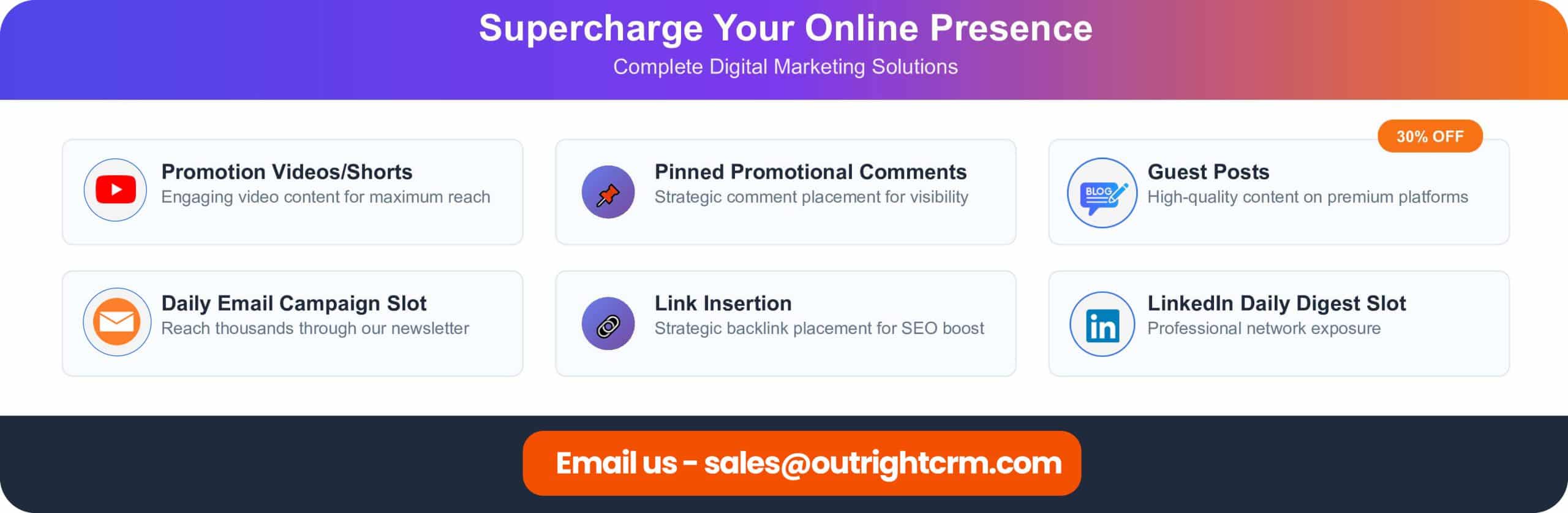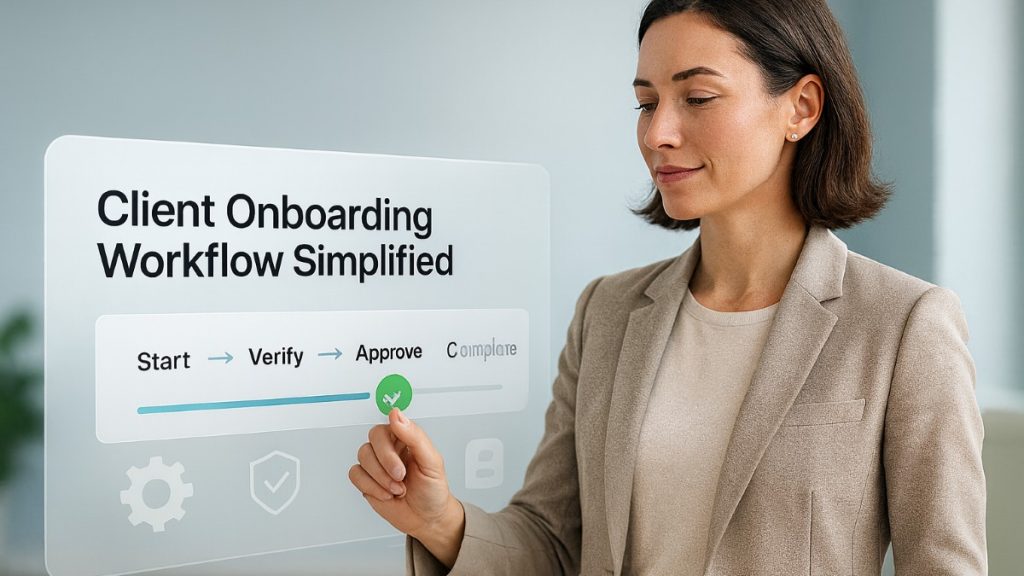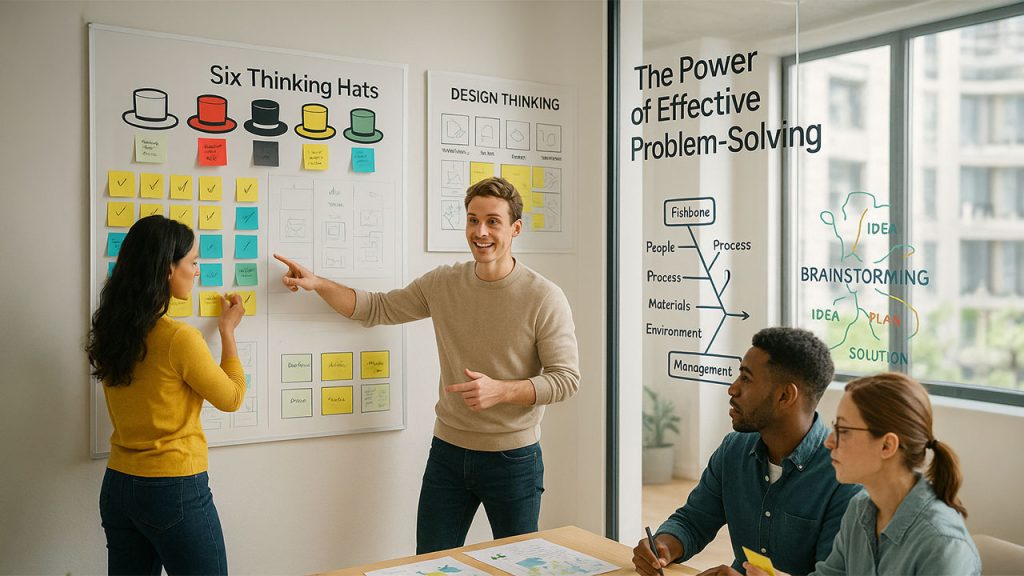Introduction QR codes have become the norm of digital marketing, seamlessly bridging offline and online interactions. From marketing materials to business cards, it is so versatile that businesses can engage
Introduction
QR codes have become the norm of digital marketing, seamlessly bridging offline and online interactions. From marketing materials to business cards, it is so versatile that businesses can engage with customers with ease. But always designing pretty, branded QR codes feels so daunting—until you discover Canva QR Code Generator.
Canva, a top web-based graphic design platform, makes it easier to design your own custom QR codes with pretty designs. From being a marketing person who wishes to design your branded QR code for your marketing campaign to an entrepreneur who desires cheap solutions for small businesses, Canva presents a convenient option.
This post will walk you through how to make a QR code on canva, discuss its advantages, and provide expert advice to design efficient, readable QR codes. You may be a newbie to QR codes or an experienced marketer; in either case, you'll understand why Canva is the perfect tool to create professional-looking QR codes.
What is Canva QR Code Generator?😦
Canva QR Code Generator is a breakthrough feature in Canva's design space that allows users to design personalized, interactive, and visually effective QR codes at lightning speed. It coexists happily with Canva's powerful design features so that users can pair QR codes with beautiful graphics, colorable backgrounds, and effects.
In contrast to basic QR code generators, Canva's code generator does so much more than a simple black-and-white code. You can change colors, insert logos, and place QR codes within beautiful designs for promotion campaigns, packages, business cards, etc. That flexibility makes it perfect for companies that wish to be consistent with their brand and have a lasting impression.
In addition, Canva avoids costly software as it boasts of an approachable interface that can be reached by beginners and experts alike. It is ideal for business owners, marketers, educators, and anyone looking to harness QR codes for innovative uses.
For those companies interested in finding out more about how QR codes can be used in marketing initiatives, look no further than QR Code Marketing for Business: The Ultimate Guide.
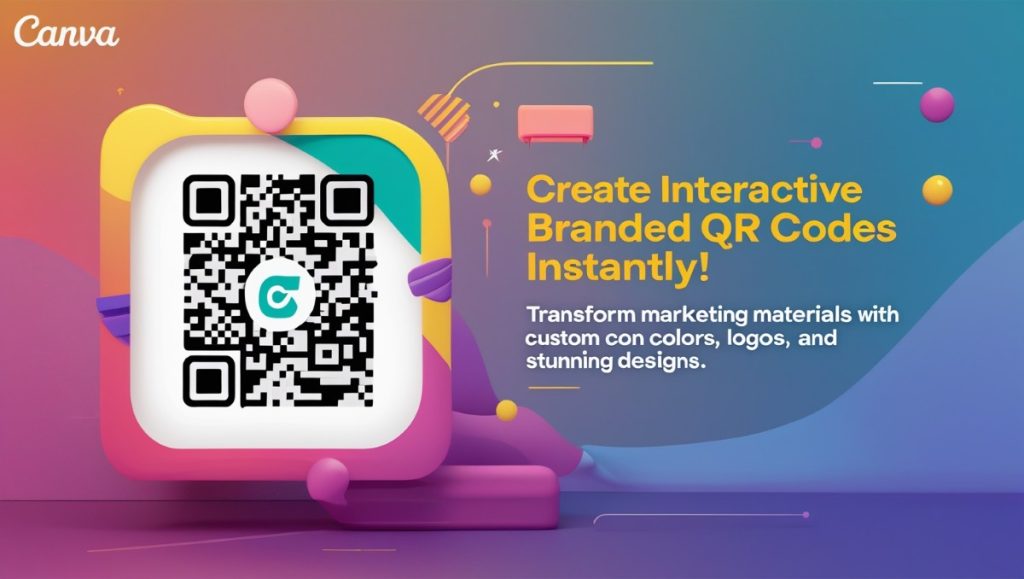
How to Make a QR Code on Canva (Step-by-Step Guide)❓
The Canva platform enables users to make customized QR codes through a straightforward and effective procedure. This sequential guide will help you produce a polished QR code with Canva QR Code Generator:
Step 1: Access your Canva account to start a new design project 💻
- Start by visiting Canva’s website and signing into your account.
- Select Create a Design and choose your preferred template option like flyer, business card or social media post.
- Select custom dimensions to tailor the experience to your needs.
Step 2: Access the QR Code Generator Tool 🔧
- After entering the editor use the sidebar to reach the Apps or More section.
- Perform a search for "QR Code" then select the QR Code Generator feature.
Step 3: Enter the Destination URL 🔗 or Content
- A pop-up window will surface to request the URL or content that your QR code needs to link users to.
- Make sure the link is correct and functional to prevent users from encountering broken redirects.
Step 4: Customize the QR Code
- Change the QR code dimensions along with its color and position within your design layout.
- To match your brand’s aesthetic select contrasting colors for the QR code background.
- The drag-and-drop editor in Canva enables users to easily move the QR code to a location where it is most visible.
Step 5: Download or Share Your QR Code Design
- Once your design is finished click on Share or Download located in the top right corner.
- Choose your desired file format (PNG, JPG, PDF) and specify the preferred quality settings.
- Users can download the design for offline use or share it online.
✔️Pro Tip: Check your QR code functionality through scanning before sharing it to ensure proper operation. Learn more about QR codes by reading Create QR Code for Your Business.
Why Use Canva for QR Code Generation?
Canva QR Code Generator is also better than most other QR code software because it has a perfect mix of creativity and functionality. Below is the way Canva is the number one software when it comes to creating QR codes:
User-Friendly Interface
The drag-and-drop feature within Canva assures you that newbies and professionals alike can easily design stunning QR codes. You can create your designs in the simplest way through Canva QR Code Generator without the need for tech expertise.
Customization Features
Unlike most other QR code applications, Canva allows you to actually place QR codes directly into your design so you can mess around with colors, size, and position. This allows you to have the control to get your QR code perfectly and add it to your brand's look.
Brand Consistency
Canva offers rich design resources, such as logos, color schemes, and typography, that can aid in maintaining brand identity. As you can easily embed QR codes in your design, you can offer a uniform appearance to your marketing collateral.
Time and Cost Efficiency
Free Canva QR code generator reduces the need for costly software or design firms. It is an affordable solution for companies to use in refining their marketing materials without spending a lot of capital.
One-Stop Solution
Using Canva, you can design social media posts and flyers, presentations and business cards, all in one place. The integrated QR code generator enhances Canva's design features, ensuring workflow is smooth.
For companies looking for innovative means to utilize QR codes for marketing purposes, Canva is the solution. Find out more on how companies can utilize QR codes to boost engagement in this in-depth guide to Adobe QR Code Generator.
Creative Uses of Canva QR Codes
Canva QR Code Generator unleashes limitless potential for entrepreneurs and individuals seeking to take their marketing and communications strategies to the next level. Some of the innovative and impactful applications of Canva QR codes include:
Business Cards and Marketing Materials
Make your business cards interactive by placing a QR code that leads users to your website, LinkedIn page, or electronic portfolio. This innovative touch can be impactful and enable contacts to easily connect with you.
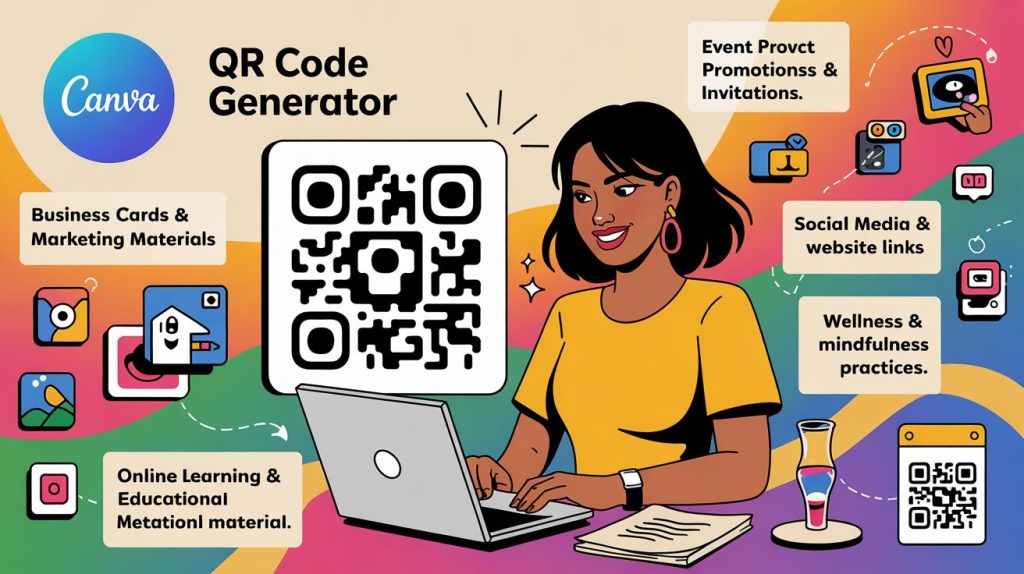
Event Promotions and Invitations
Share quickly with the use of QR codes on postcards, banners, and invitations. Code scan to view event details, RSVP, or sign up easily. Use Canva designs for easy creation of attention-grabbing promotional products.
Social Media and Website Links
Increase social media engagement by placing QR codes on your LinkedIn, Instagram, or Facebook profiles. Drive traffic to certain landing pages with QR codes, increasing conversions and visibility.
Product Packaging and Labels
Enhance customer experience by placing QR codes on packaging. Drive customers to tutorials, user manuals, product details, or offers. QR codes are best placed to drive customers closer to your brand history.
Wellness and Mindfulness Practices
QR codes can be utilized in an effort to facilitate the practice of well-being by linking to guided meditation videos, breathing exercises, or mindfulness tips. Observe how QR codes are utilized creatively in the article How QR Codes Enhance Mindfulness Practices.
Online Learning and Educational Material
The learning materials can be made more engaging by inserting QR codes into study guides, presentation, and worksheets. They can offer codes that link students to related materials, quizzes, or multimedia resources so the lessons are a more interactive learning process.
Canva AI-Improved Designs
Utilize Canva's AI capabilities along with QR codes within creative designs. For details about how Canva's AI works to make the designing process more efficient, refer to Canvas Artificial Intelligence.
To create engaging promotional materials or facilitate easy information transfer, the Canva QR Code Generator provides infinite opportunities for everyone and businesses as well.
Best Practices for Using Canva QR Codes Effectively
It is nice to have a good-looking QR code but more so if it works and provides value. Use the following best practices when designing using the Canva QR Code Generator to get the most out of it:
Prioritize QR Code Scannability
- Design the QR code large enough so that it can be scanned even from a distance.
- Make the background and QR code stand out from each other for easier reading.
- Do not use colors or patterns that are too hard to read.
Test Before Publishing 📱
- Test your QR code on several devices and QR code reader applications. 📱
- Make sure the URL or content of the QR code works and takes you where you want it to.
- You might prefer to generate dynamic QR codes if you wish to modify the destination URL later on.
Leverage Tracking and Analytics💹
- Use dynamic QR codes to monitor user behavior and learn more.
- Target data like scan locations, times, and devices to optimize marketing campaigns more effectively.
Optimize Placement and Call to Action
- Include an enticing call-to-action (CTA) close to your QR code, i.e. "Scan to Learn More" or "Access Exclusive Offers."
- Location QR codes where they will be used more frequently, i.e., high-traffic locations.
Make Content Useful and Relevant
- Make sure the information associated with the QR code is useful and useful to the user.
- Avoid misleading users—keep your CTA promise.
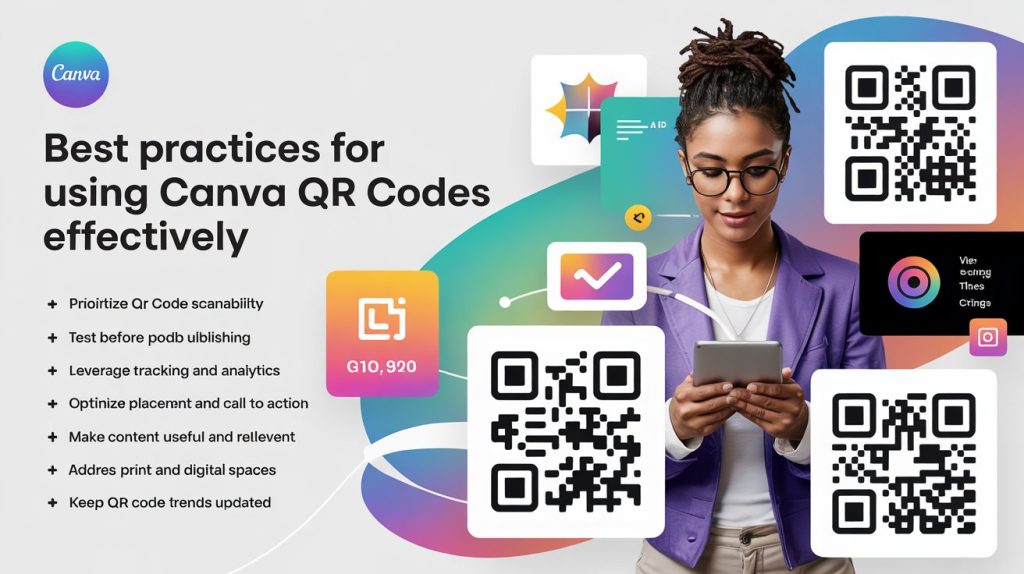
Address Print and Digital Spaces
- Generate QR codes for print and digital media using Canva.
- Print out clean high-definition QR codes without pixels.
Keep QR Code Trends Updated
- Remain current with QR code technology, such as dynamic content and new applications.
- Take tricks from pieces like QR Code Marketing for Business to make effective marketing campaigns.
With these best practices, you can design lovely, secure, and effective QR codes on Canva. Proper usage makes your content reach your audience in a meaningful manner, allowing the maximum effect of your marketing campaigns.
Advantages and Disadvantages of Canva QR Code Generator
The Canva QR Code Generator is a robust platform for designing and customizing QR codes, yet it's imperative to know its advantages and disadvantages to get the best out of it.
Advantages of Canva QR Code Generator
User Friendly Interface
The drag-and-drop editor of Canva is such that anyone—an amateur or experienced designer—can create professional-quality QR codes with ease without the need for technical knowledge.
Flexibility in Design
Different from most QR code makers, Canva provides complete customization. Businesses can insert QR codes into marketing materials with ease, selecting colors, shapes, and custom designs based on their brand.
Seamless Integration with Designs
Canva's QR code creator is integrated into existing design templates so that users can create fashionable and recognizable designs for business cards, posters, flyers, and social media updates.
Cost-Effective Solution
Free QR code generator with comprehensive features without requiring specialized software or hardware makes it accessible to businesses of all sizes.
Cloud-Based Convenience
Cloud storage of designs enables users to access and modify their projects at any location across the world with internet connectivity.
Disadvantages of Canva QR Code Generator
Limited QR Code Functionality
Canva QR code generator is best suited for light applications. It does not have features such as editable destinations in dynamic QR codes or scan analytics, which are crucial for organizations that require detailed tracking.
No Analytics Built-In
There are no analytics features built directly within Canva QR code generator, thereby making it difficult for companies to track engagement and campaign performance. Advanced analytics require third-party software.
Limitations on Customization
While Canva provides design freedom, it does not support advanced QR code customizations like placing logos within the code or designing intricate patterns that some hardcore QR code generators provide.
Static QR Codes Only
Canva QR codes are static, with the content associated with it being unable to be altered once created. This could compromise its use in long-term or dynamic marketing campaigns.
Needs Internet Connectivity
As Canva is a web-based program, users must maintain a steady internet connection in order to design and download QR codes. Offline availability is not supported.
A standalone QR code generator may suit people who require additional features. That said, when it comes to designing software, Canva is the best option. To know more about how static and dynamic QR codes differ, read the article Create QR Code for Your Business.
Frequently Asked Questions (FAQs) For Canva QR Code Generator
1. Does Canva give me dynamic QR codes?
No, Canva QR Code Generator supports static QR codes only, which cannot be modified once created. Make dynamic QR codes with real-time editing and tracking with dedicated QR code tools like Beaconstac or Scanova.
2. Does Canva QR Code Generator offer a free plan?
Yes, Canva QR Code Generator is totally free for anyone. Of course, with Canva Pro, you can get some additional benefits such as the access to premium templates, increased editing features, and branding changes.
3. Can I control the appearance of my QR codes in Canva?
Yes, absolutely! The power of Canva is variety in creating. You can tint your QR code, logo-fy it, and make it graphic-friendly depending on your campaign or brand.
4. Are Canva QR codes secure?
Yes, Canva QR codes are secure. Just make sure the destination URL is secure (uses HTTPS) and tested before sharing.
5. How do I monitor the performance of my Canva QR code?
Canva does not have a tracking option for QR codes. If you need to track the performance, use dynamic QR code tools with scan, location, and device data.
6. Must I sacrifice quality when printing Canva QR codes?
No, you may print Canva QR codes on marketing material, posters, business cards, etc. without sacrificing quality. You only need to export in PNG or PDF for optimum output.
7. May I use Canva QR codes for business purposes?
Yes, you can use Canva QR codes for business. They are ideal for business advertising, business cards, product labels, and event posters.
8. What if my Canva QR code won't scan?
If your QR code won't scan:
- Make sure that it is high contrast (dark code on light background).
- Make sure that there is plenty of clear, untidy space around it.
- Make it bigger if it is actually very small.
- Try the code on various devices and apps.
For additional information on business QR codes, refer to QR Code Marketing for Business.
These are some of the most frequent FAQs on the typical issues the user will encounter in using the Canva QR Code Generator. Correct usage makes your QR codes operational, interactive, and useful to your campaigns.
Final Thoughts on Canva QR Code Generator
Canva QR Code Generator is a powerful, user-friendly tool that simplifies making personalized and visually stunning QR codes. As part of the Canva design platform, it is perfect for marketers, small businesses, and anyone who has to make gorgeous promotional items, event invites, business cards, etc.
Though impressive in appearance and performance, Canva QR Code Generator is marred by a couple of drawbacks in the form of not being able to support dynamic QR codes or tracking features. For businesses with more sophisticated capabilities such as live editing of URLs, analytics, and scan reports being mandatory, offerings such as Beaconstac or Scanova as standalone QR code products would be preferred.
But if your goal is to create beautiful, branded QR codes with ease and speed, Canva is the best choice. It works well for marketing professionals, educators, and designers who care about visual presence and seamless integration into their work.
Canva QR Code Generator is ideal for visually stunning designs, and business-specific ones are made to cater to business needs. Choose according to your need and leverage the power of QR codes to drive your brand visibility and interaction to the highest level.
Respond to this article with emojis